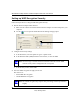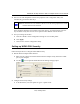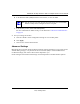User's Manual
Table Of Contents
- NETGEAR 54 Mbps Wireless USB 2.0 Adapter WG111v2 User Manual
- Contents
- About This Manual
- Basic Setup
- Network Connections and Wireless Security
- Disabling the Windows Zero Configuration Utility
- Understanding the Smart Wizard
- Viewing Wireless Networks in Your Area
- Finding a Network
- Profiles
- Setting up a Profile to Connect to an Access Point or Router
- Setting up a Computer-to-Computer (Ad Hoc) Profile
- Wireless Security
- Wireless Network Name (SSID) and Security Settings
- Setting up WEP Encryption Security
- Setting up WPA2-PSK Security
- Setting up WPA-PSK Security
- Statistics Page
- About Page
- Troubleshooting
- Troubleshooting Tips
- Frequently Asked Questions
- The Smart Wizard keeps asking me to save my settings
- Ad Hoc mode is not working correctly
- Did the Wireless Adapter receive a valid IP address from the Wireless Router/AP?
- I cannot connect to the AP that I want from the Networks Tab.
- The Wireless Adapter is not getting an IP address
- Why do I see two Wireless Adapter icons in the System Tray?
- Default Configuration Settings and Technical Specifications
- Related Documents
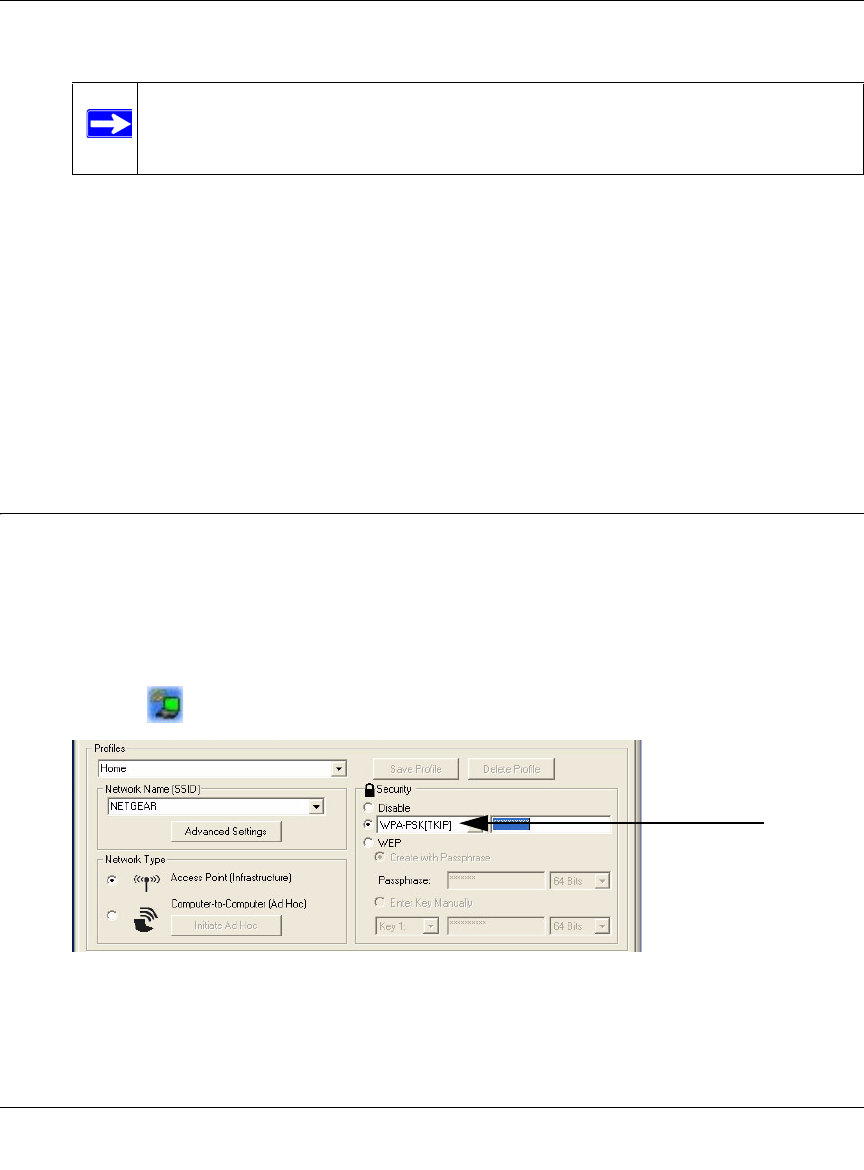
NETGEAR 54 Mbps Wireless USB 2.0 Adapter WG111v3 User Manual
24
v3.0, January 2007
b. In the Network Name (SSID) field select the network, or enter the SSID.
c. In the Security section, select WPA2-PSK [AES].
For more information about WPA2-PSK security, see the Web link to “Wireless
Communications” on page 35.
3. Save your settings in a Profile.
a. Click the Save Profile button. All the configuration settings are saved in this profile.
b. Click Apply.
c. Click Close to exit the Smart Wizard.
Setting up WPA-PSK Security
Follow the steps below to configure WPA-PSK Security.
1. Run the Wireless Adapter Smart Wizard.
a. Make sure the software is installed and the Wireless Adapter is fully inserted in a USB
port in your computer.
b. Use the icon to open the Smart Wizard. The Settings tab page opens.
2. Configure the Security settings.
a. In the Profile box, select the profile or type in a profile name.
Note: You will not get a wireless network connection unless the network SSID
matches exactly what is configured in the access point.
Figure 21