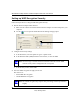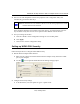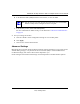User's Manual
Table Of Contents
- NETGEAR 54 Mbps Wireless USB 2.0 Adapter WG111v2 User Manual
- Contents
- About This Manual
- Basic Setup
- Network Connections and Wireless Security
- Disabling the Windows Zero Configuration Utility
- Understanding the Smart Wizard
- Viewing Wireless Networks in Your Area
- Finding a Network
- Profiles
- Setting up a Profile to Connect to an Access Point or Router
- Setting up a Computer-to-Computer (Ad Hoc) Profile
- Wireless Security
- Wireless Network Name (SSID) and Security Settings
- Setting up WEP Encryption Security
- Setting up WPA2-PSK Security
- Setting up WPA-PSK Security
- Statistics Page
- About Page
- Troubleshooting
- Troubleshooting Tips
- Frequently Asked Questions
- The Smart Wizard keeps asking me to save my settings
- Ad Hoc mode is not working correctly
- Did the Wireless Adapter receive a valid IP address from the Wireless Router/AP?
- I cannot connect to the AP that I want from the Networks Tab.
- The Wireless Adapter is not getting an IP address
- Why do I see two Wireless Adapter icons in the System Tray?
- Default Configuration Settings and Technical Specifications
- Related Documents
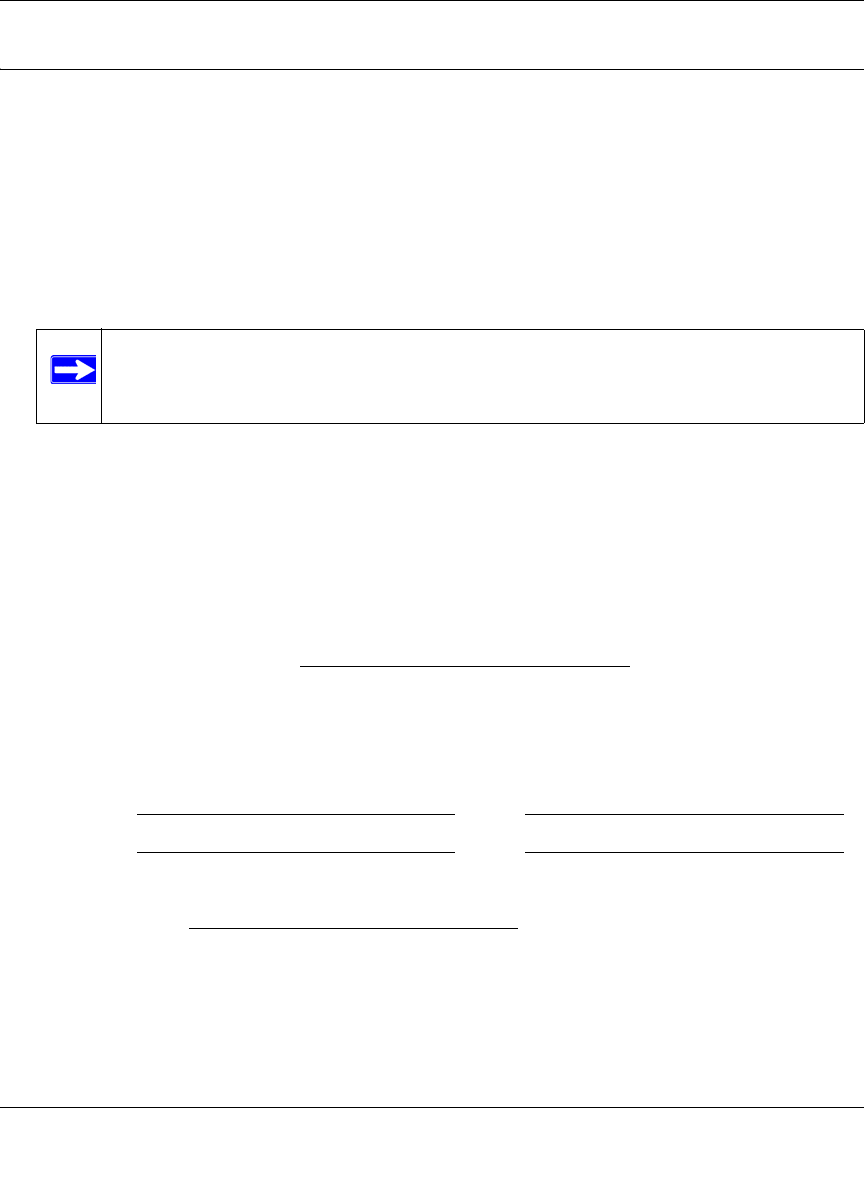
NETGEAR 54 Mbps Wireless USB 2.0 Adapter WG111v3 User Manual
21
v3.0, January 2007
Wireless Network Name (SSID) and Security Settings
Print this form, fill in the configuration parameters and put it in a safe place for possible future
reference. For an existing wireless network, the person who set up the network will have this
information.
• Network Name (SSID): The Service Set Identification (SSID) identifies the wireless local
area network. Any
(First available network) is the default WG111v3 wireless network name
(SSID). You may customize it using up to 32 alphanumeric characters. Write your customized
wireless network name (SSID) on the line below.
Wireless network name (SSID): ______________________________
• If WEP Authentication is Used.
– WEP Encryption key size. Identify one: 64-bit or 128-bit. The encryption key size must
the wireless network settings.
– Data Encryption (WEP) Keys. There are two methods for creating WEP data encryption
keys. Whichever method you use, record the key values in the spaces below.
• Passphrase method. ______________________________
These characters are case
sensitive. Enter a word or group of printable characters and click the Generate Keys
button. Not all wireless devices support the passphrase method.
• Manual method. These values are not case sensitive. For 64-bit WEP, enter 10 hex
digits (any combination of 0-9 or a-f). For 128-bit WEP, enter 26 hex digits.
Key 1: _____________________________
Key 2: _____________________________
Key 3: _____________________________
Key 4: _____________________________
• If WPA2-PSK or WPA-PSK Authentication is Used.
– Passphrase: ______________________________
These characters are case sensitive.
Enter a word or group of printable characters. When you use WPA-PSK, the other devices
in the network will not connect unless they are set to WPA-PSK as well and are configured
with the correct Passphrase.
Use the procedures below to set up basic security settings in the WG111
v3.
Note: The SSID in the wireless access point is the SSID you configure in the wireless
USB adapter. For the access point and wireless nodes to communicate with
each other, all must be configured with the same SSID.