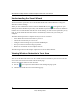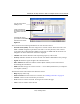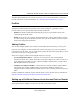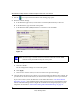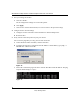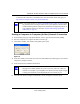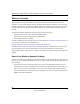User's Manual
Table Of Contents
- NETGEAR 54 Mbps Wireless USB 2.0 Adapter WG111v2 User Manual
- Contents
- About This Manual
- Basic Setup
- Network Connections and Wireless Security
- Disabling the Windows Zero Configuration Utility
- Understanding the Smart Wizard
- Viewing Wireless Networks in Your Area
- Finding a Network
- Profiles
- Setting up a Profile to Connect to an Access Point or Router
- Setting up a Computer-to-Computer (Ad Hoc) Profile
- Wireless Security
- Wireless Network Name (SSID) and Security Settings
- Setting up WEP Encryption Security
- Setting up WPA2-PSK Security
- Setting up WPA-PSK Security
- Statistics Page
- About Page
- Troubleshooting
- Troubleshooting Tips
- Frequently Asked Questions
- The Smart Wizard keeps asking me to save my settings
- Ad Hoc mode is not working correctly
- Did the Wireless Adapter receive a valid IP address from the Wireless Router/AP?
- I cannot connect to the AP that I want from the Networks Tab.
- The Wireless Adapter is not getting an IP address
- Why do I see two Wireless Adapter icons in the System Tray?
- Default Configuration Settings and Technical Specifications
- Related Documents
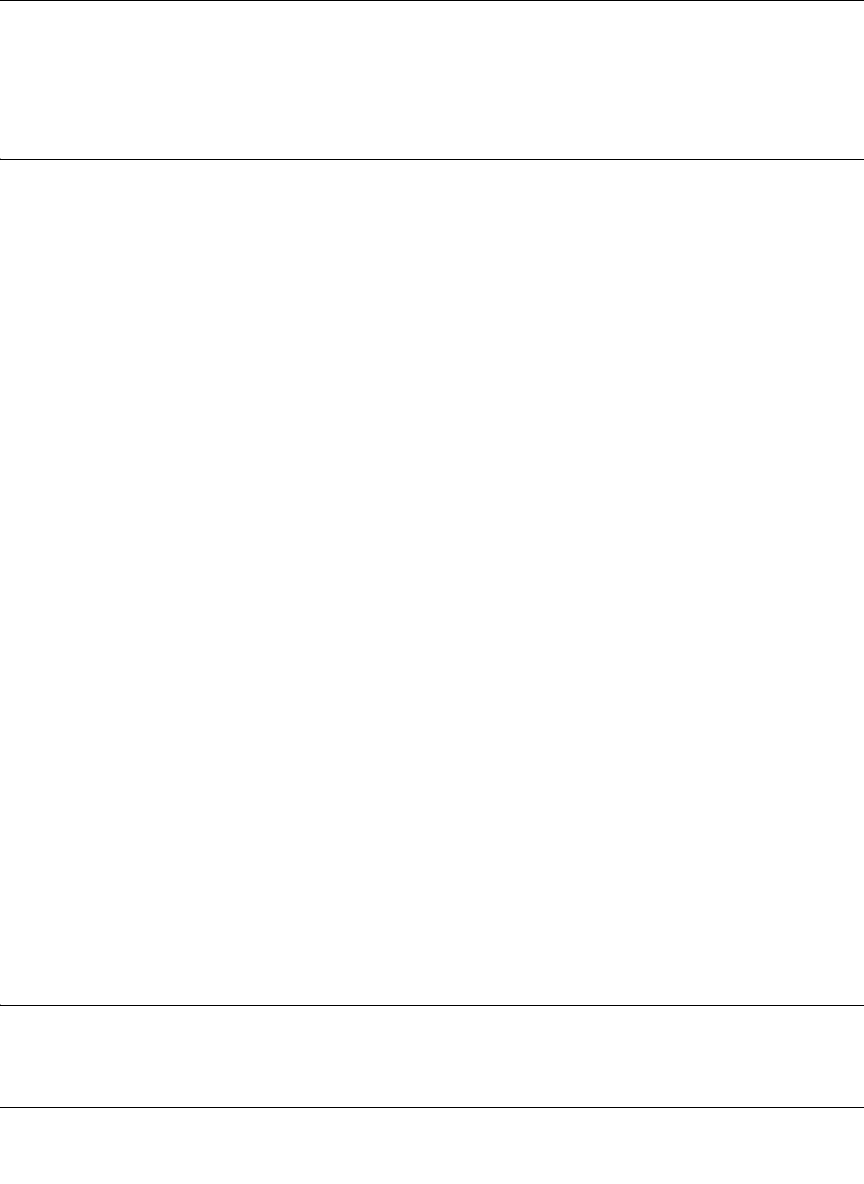
NETGEAR 54 Mbps Wireless USB 2.0 Adapter WG111v3 User Manual
15
v3.0, January 2007
The Smart Wizard initiates your wireless connection. You can use the Status Bar to verify your
network connection. For more information, see “The Smart Wizard Status Bar” on page 7.
Profiles
The WG111v3 Smart Wizard uses profiles to store all the settings for a particular wireless
network. There are two special profile names: Default and Profile.
• Default: The Profile named Default automatically scans for any available network. You
cannot change this profile name.
• Profile: If you do not enter a name in the Profile Name box, then the name Profile is used to
save your settings. If you do this more than once then you will be asked if you want to replace
the previous settings stored in Profile.
Adding Profiles
You can store multiple profiles and recall the one which matches the network you want to join.
If you use your computer to connect to different wireless networks, you can create a profile for
each wireless network. Then, you can easily load the profile that has all the settings that you need
to join the network you are using at the time.
There are two types of wireless network profiles that you can set up:
• Access Point (Infrastructure) – Connect to an access point or router with the 802.11
infrastructure mode. For example, this mode is used when computers in a house connect to an
access point that is attached to a router, which lets multiple computers share a single cable or
DSL broadband Internet connection.
• Computer-to-Computer (Ad Hoc) – Connect directly to another computer with the 802.11
ad hoc mode. For example, Ad Hoc mode is used when two Windows computers are
configured with file and print sharing enabled and you want to exchange files directly between
them.
For more information on 802.11 wireless network modes, see the wireless reference document at:
http://documentation.netgear.com/reference/enu/wireless/index.htm.
Setting up a Profile to Connect to an Access Point or Router
To set up the Wireless Adapter to connect to a wireless access point or router: