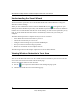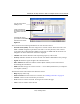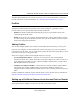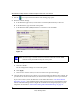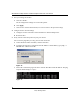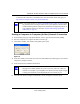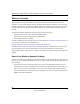User's Manual
Table Of Contents
- NETGEAR 54 Mbps Wireless USB 2.0 Adapter WG111v2 User Manual
- Contents
- About This Manual
- Basic Setup
- Network Connections and Wireless Security
- Disabling the Windows Zero Configuration Utility
- Understanding the Smart Wizard
- Viewing Wireless Networks in Your Area
- Finding a Network
- Profiles
- Setting up a Profile to Connect to an Access Point or Router
- Setting up a Computer-to-Computer (Ad Hoc) Profile
- Wireless Security
- Wireless Network Name (SSID) and Security Settings
- Setting up WEP Encryption Security
- Setting up WPA2-PSK Security
- Setting up WPA-PSK Security
- Statistics Page
- About Page
- Troubleshooting
- Troubleshooting Tips
- Frequently Asked Questions
- The Smart Wizard keeps asking me to save my settings
- Ad Hoc mode is not working correctly
- Did the Wireless Adapter receive a valid IP address from the Wireless Router/AP?
- I cannot connect to the AP that I want from the Networks Tab.
- The Wireless Adapter is not getting an IP address
- Why do I see two Wireless Adapter icons in the System Tray?
- Default Configuration Settings and Technical Specifications
- Related Documents
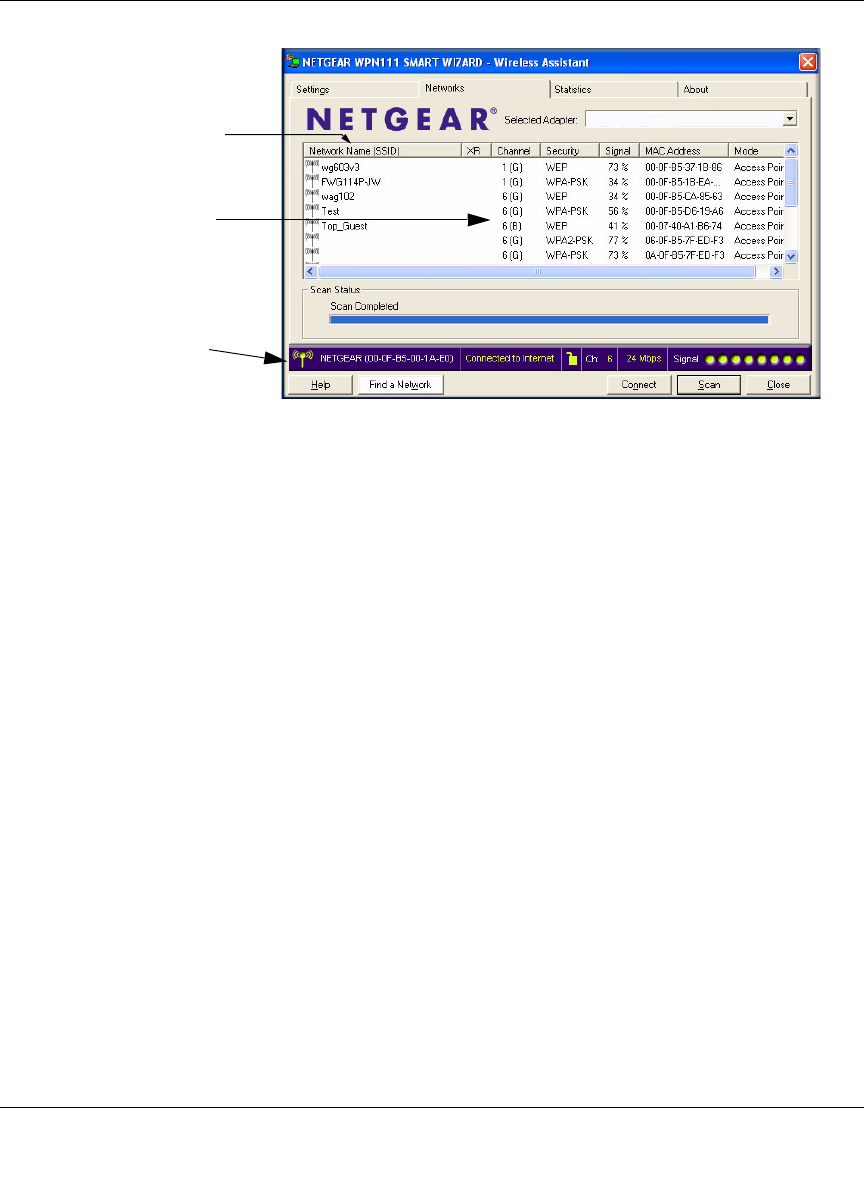
NETGEAR 54 Mbps Wireless USB 2.0 Adapter WG111v3 User Manual
13
v3.0, January 2007
The screen shows the following information for each network scanned:
• Network Name (SSID): The name assigned to a wireless network. This is the same as the
SSID or ESSID configuration parameter. Note that as a security measure, some wireless
access points do not broadcast their SSID. In such cases, the SSID field will be blank even
though the rest of the information will still be displayed.
• Channel: The channel determines which operating frequency will be used.
• Security: Identifies whether the wireless network uses WEP or WPA-PSK security settings.
• Signal: Identifies the signal strength of the communications.
• MAC Address: Identifies the hardware address (MAC Address) of the wireless device
broadcasting this information.
• Mode: Identifies the type of wireless network — Access Point (Infrastructure) or Computer-
to-Computer (Ad Hoc)
The buttons located at the bottom of the Networks tab are:
• Help: Display online help.
• Find a Network: Find and connect to a network. See “Finding a Network” on page 14.
• Connect: Connect to the network that you selected.
• Scan: Check for wireless networks. Clicking Scan refreshes the page.
• Close: Close the window of the Wizard.
Figure 12
You can click a column
heading to sort.
If many networks use
the same channel they
can interfere with each
other.
The Status bar shows
your network connection
and Internet connection.