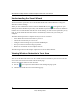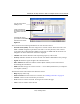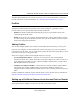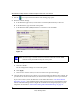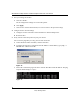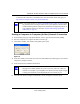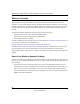User's Manual
Table Of Contents
- NETGEAR 54 Mbps Wireless USB 2.0 Adapter WG111v2 User Manual
- Contents
- About This Manual
- Basic Setup
- Network Connections and Wireless Security
- Disabling the Windows Zero Configuration Utility
- Understanding the Smart Wizard
- Viewing Wireless Networks in Your Area
- Finding a Network
- Profiles
- Setting up a Profile to Connect to an Access Point or Router
- Setting up a Computer-to-Computer (Ad Hoc) Profile
- Wireless Security
- Wireless Network Name (SSID) and Security Settings
- Setting up WEP Encryption Security
- Setting up WPA2-PSK Security
- Setting up WPA-PSK Security
- Statistics Page
- About Page
- Troubleshooting
- Troubleshooting Tips
- Frequently Asked Questions
- The Smart Wizard keeps asking me to save my settings
- Ad Hoc mode is not working correctly
- Did the Wireless Adapter receive a valid IP address from the Wireless Router/AP?
- I cannot connect to the AP that I want from the Networks Tab.
- The Wireless Adapter is not getting an IP address
- Why do I see two Wireless Adapter icons in the System Tray?
- Default Configuration Settings and Technical Specifications
- Related Documents

NETGEAR 54 Mbps Wireless USB 2.0 Adapter WG111v3 User Manual
12
v3.0, January 2007
Understanding the Smart Wizard
These instructions explain how to use the NETGEAR WG111v3 Smart Wizard to change the
WG11
1v3 wireless settings.
When you have installed the software from the NETGEAR CD, the icon appears on your
desktop and in the Windows System Tray. The Windows System Tray is located on the Windows
taskbar. You can either double-click this icon on the desktop, or click it in the System Tray at any
time, to use the Smart Wizard. This software automatically restarts when you reboot your
computer.
The Smart Wizard provides a complete and easy to use set of tools to:
• View details about wireless networks in your area.
• Choose the network that you want to use.
• Configure wireless settings for your wireless USB adapter
• Save your wireless network settings in profiles.
• Remove or reinstall the wireless adapter software.
The following sections in this chapter explain how to use the Smart Wizard.
Viewing Wireless Networks in Your Area
You can use the Networks tab to view all available wireless networks in your area. You can also
scan to search for wireless networks and refresh the page.
To view information about wireless networks:
1. Use the icon to open the Smart Wizard. The Settings tab page opens.
2. Click the Networks tab to view the following page.