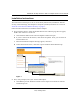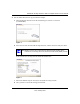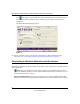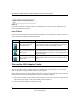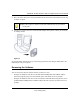User's Manual
Table Of Contents
- NETGEAR 54 Mbps Wireless USB 2.0 Adapter WG111v2 User Manual
- Contents
- About This Manual
- Basic Setup
- Network Connections and Wireless Security
- Disabling the Windows Zero Configuration Utility
- Understanding the Smart Wizard
- Viewing Wireless Networks in Your Area
- Finding a Network
- Profiles
- Setting up a Profile to Connect to an Access Point or Router
- Setting up a Computer-to-Computer (Ad Hoc) Profile
- Wireless Security
- Wireless Network Name (SSID) and Security Settings
- Setting up WEP Encryption Security
- Setting up WPA2-PSK Security
- Setting up WPA-PSK Security
- Statistics Page
- About Page
- Troubleshooting
- Troubleshooting Tips
- Frequently Asked Questions
- The Smart Wizard keeps asking me to save my settings
- Ad Hoc mode is not working correctly
- Did the Wireless Adapter receive a valid IP address from the Wireless Router/AP?
- I cannot connect to the AP that I want from the Networks Tab.
- The Wireless Adapter is not getting an IP address
- Why do I see two Wireless Adapter icons in the System Tray?
- Default Configuration Settings and Technical Specifications
- Related Documents
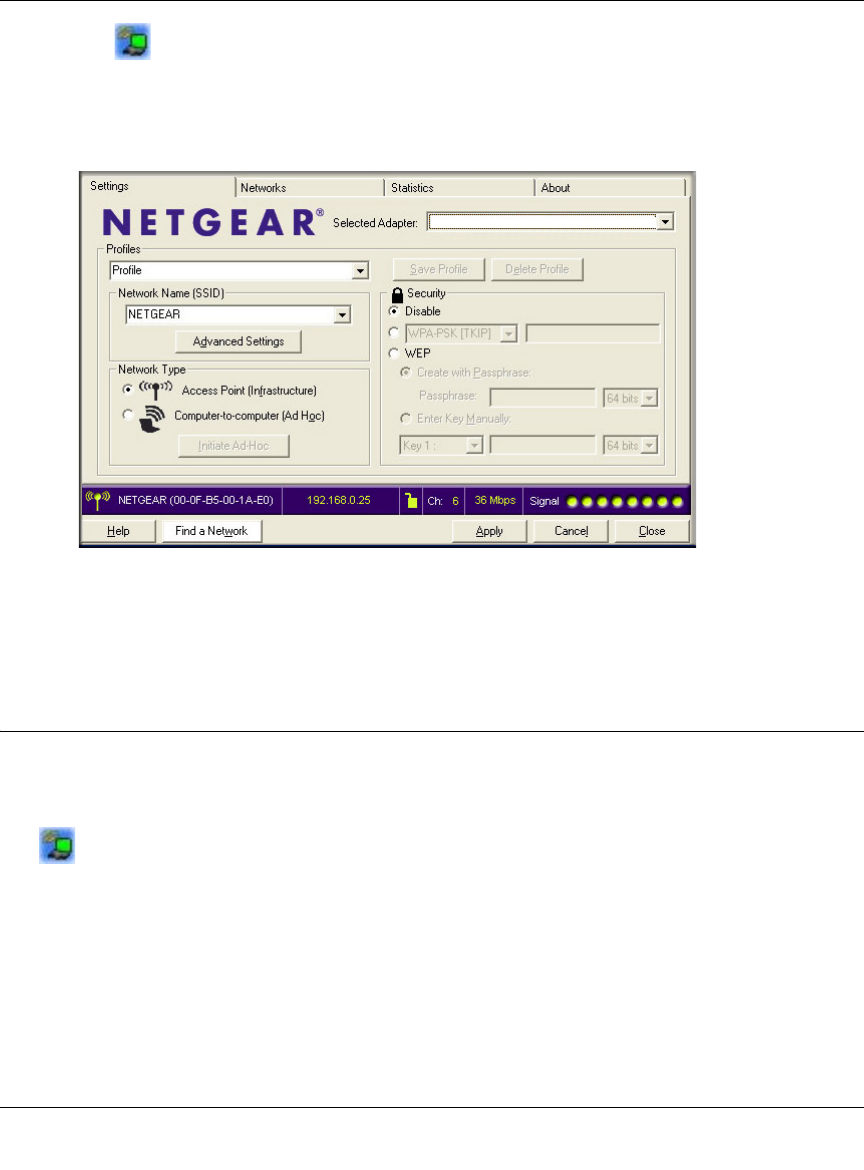
NETGEAR 54 Mbps Wireless USB 2.0 Adapter WG111v3 User Manual
6
v3.0, January 2007
The icon appears in the System Tray and on the desktop. The wizard initiates your
wireless connection. It could take up to a minute for your wireless connection to be
established.
The Smart Wizard Settings page opens.
5. Use the status bar to verify your wireless connectivity. For more information about
connecting, see “Connecting to Wireless Networks and the Internet” on page 6.
Connecting to Wireless Networks and the Internet
The Wireless Adapter has indicators that show the status of your connection to a wireless network
and to the Internet:
• Icon: After you install the software, this icon appears on the desktop and in the lower
right of the Windows task bar. It is color coded to show the status of the connection. See “The
Smart Wizard Status Bar” on page 7.
• Smart Wizard Status Bar: Clicking on the system tray icon opens the Smart Wizard. The
status bar at the bottom of the page shows details about your wireless and Internet connection.
Figure 6