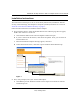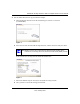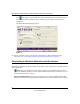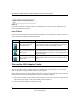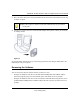User's Manual
Table Of Contents
- NETGEAR 54 Mbps Wireless USB 2.0 Adapter WG111v2 User Manual
- Contents
- About This Manual
- Basic Setup
- Network Connections and Wireless Security
- Disabling the Windows Zero Configuration Utility
- Understanding the Smart Wizard
- Viewing Wireless Networks in Your Area
- Finding a Network
- Profiles
- Setting up a Profile to Connect to an Access Point or Router
- Setting up a Computer-to-Computer (Ad Hoc) Profile
- Wireless Security
- Wireless Network Name (SSID) and Security Settings
- Setting up WEP Encryption Security
- Setting up WPA2-PSK Security
- Setting up WPA-PSK Security
- Statistics Page
- About Page
- Troubleshooting
- Troubleshooting Tips
- Frequently Asked Questions
- The Smart Wizard keeps asking me to save my settings
- Ad Hoc mode is not working correctly
- Did the Wireless Adapter receive a valid IP address from the Wireless Router/AP?
- I cannot connect to the AP that I want from the Networks Tab.
- The Wireless Adapter is not getting an IP address
- Why do I see two Wireless Adapter icons in the System Tray?
- Default Configuration Settings and Technical Specifications
- Related Documents
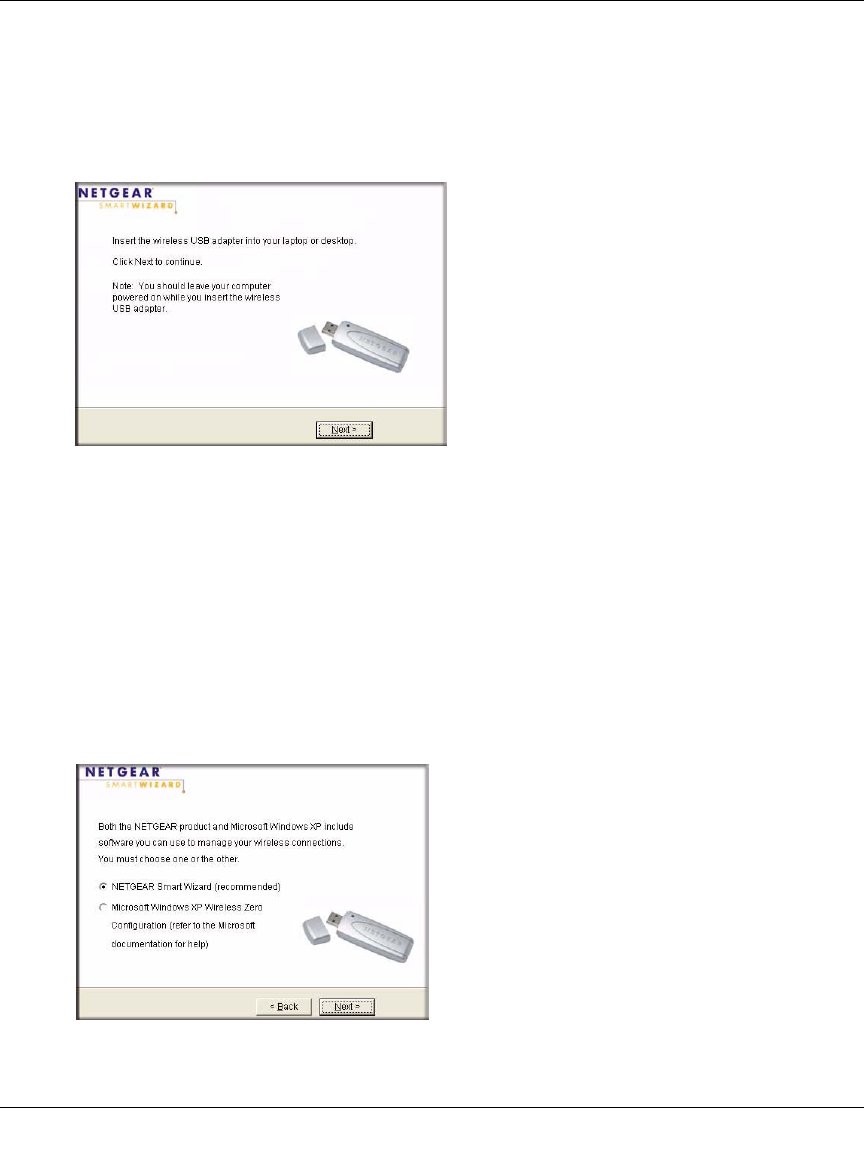
NETGEAR 54 Mbps Wireless USB 2.0 Adapter WG111v3 User Manual
4
v3.0, January 2007
b. Follow the Windows prompts to complete the software installation.
c. If a Windows logo certification warning appears, click Continue to proceed with the
installation.
d. When the Windows software installation is complete, click Finish.
3. Windows 2000 users go to Step 4. Windows XP or Vista users can set up the wireless adapter
either with the NETGEAR Smart Wizard (recommended) or the Windows Configuration
Utilities.
• NETGEAR Smart Wizard: Reveals more information about each network and makes it
easier to troubleshoot network connection problems. See “The Smart Wizard Status Bar”
on page 7 and “Statistics Page” on page 26.
• Windows Zero Configuration Utility: See the Windows documentation or see the link to
“Windows XP and Vista Wireless Configuration Utilities” on page 35.
Figure 2
Figure 3