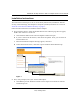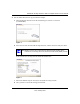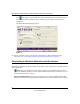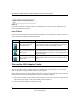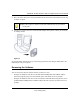User's Manual
Table Of Contents
- NETGEAR 54 Mbps Wireless USB 2.0 Adapter WG111v2 User Manual
- Contents
- About This Manual
- Basic Setup
- Network Connections and Wireless Security
- Disabling the Windows Zero Configuration Utility
- Understanding the Smart Wizard
- Viewing Wireless Networks in Your Area
- Finding a Network
- Profiles
- Setting up a Profile to Connect to an Access Point or Router
- Setting up a Computer-to-Computer (Ad Hoc) Profile
- Wireless Security
- Wireless Network Name (SSID) and Security Settings
- Setting up WEP Encryption Security
- Setting up WPA2-PSK Security
- Setting up WPA-PSK Security
- Statistics Page
- About Page
- Troubleshooting
- Troubleshooting Tips
- Frequently Asked Questions
- The Smart Wizard keeps asking me to save my settings
- Ad Hoc mode is not working correctly
- Did the Wireless Adapter receive a valid IP address from the Wireless Router/AP?
- I cannot connect to the AP that I want from the Networks Tab.
- The Wireless Adapter is not getting an IP address
- Why do I see two Wireless Adapter icons in the System Tray?
- Default Configuration Settings and Technical Specifications
- Related Documents
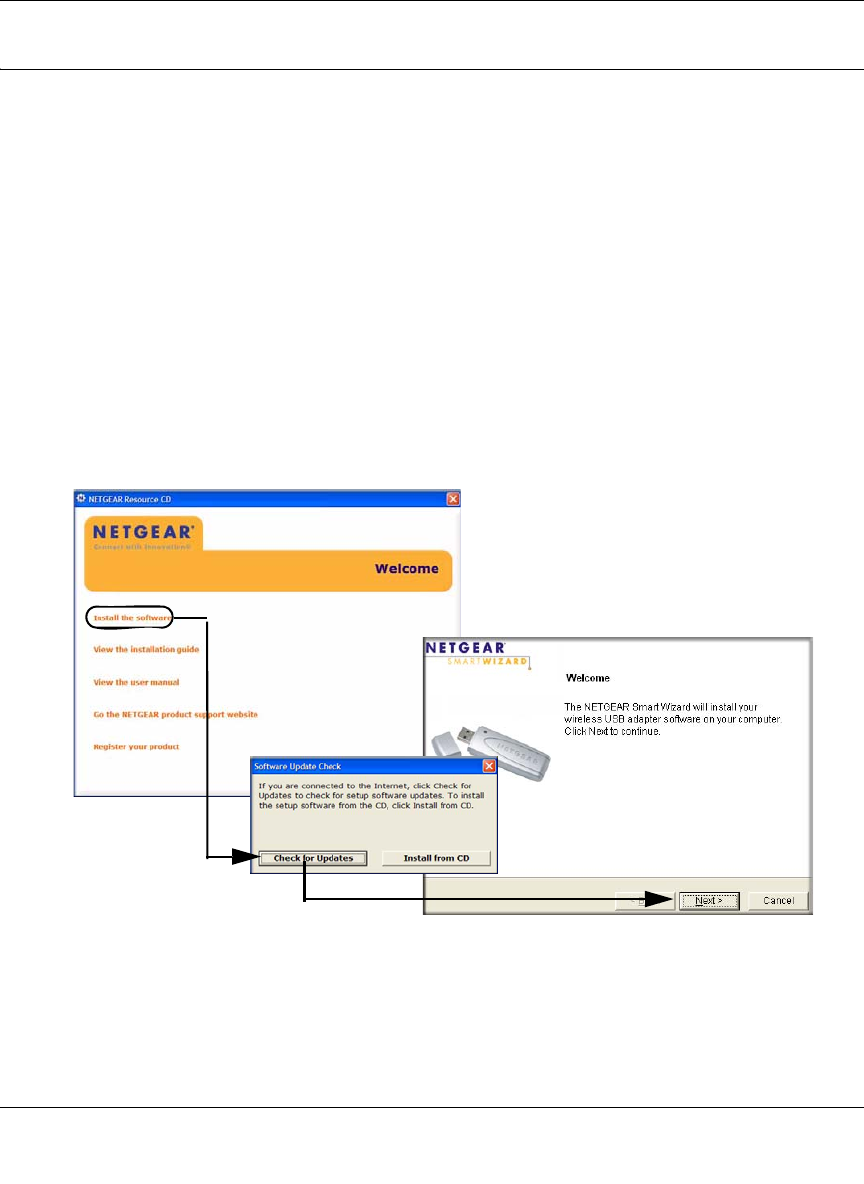
NETGEAR 54 Mbps Wireless USB 2.0 Adapter WG111v3 User Manual
3
v3.0, January 2007
Installation Instructions
The instructions in this chapter are for an Access Point (Infrastructure) installation. Wireless
security, advanced settings, and Computer-to-Computer (Ad Hoc) instructions are covered in
“Network Connections and Wireless Security” on page 11.
Follow the instructions below to install the Wireless Adapter.
1. First, install the software. Insert the NETGEAR CD. If the CD main page does not appear,
double click Autorun.exe on the CD.
a. Click Install the Software.The Check for Updates window will open.
b. If you are connected to the Internet, click Check for Updates. If not, you can choose to
install from the CD.
c. When the Installation Complete message appears, click Next.
d. On the Smart Wizard screen, click Next to proceed with the Smart Wizard setup.
2. Now, when prompted, insert your wireless USB adapter.
a. Click Next to proceed. Windows will discover the adapter and continue the software
installation process.
Figure 1