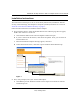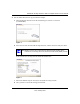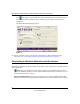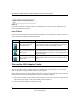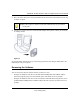User's Manual
Table Of Contents
- NETGEAR 54 Mbps Wireless USB 2.0 Adapter WG111v2 User Manual
- Contents
- About This Manual
- Basic Setup
- Network Connections and Wireless Security
- Disabling the Windows Zero Configuration Utility
- Understanding the Smart Wizard
- Viewing Wireless Networks in Your Area
- Finding a Network
- Profiles
- Setting up a Profile to Connect to an Access Point or Router
- Setting up a Computer-to-Computer (Ad Hoc) Profile
- Wireless Security
- Wireless Network Name (SSID) and Security Settings
- Setting up WEP Encryption Security
- Setting up WPA2-PSK Security
- Setting up WPA-PSK Security
- Statistics Page
- About Page
- Troubleshooting
- Troubleshooting Tips
- Frequently Asked Questions
- The Smart Wizard keeps asking me to save my settings
- Ad Hoc mode is not working correctly
- Did the Wireless Adapter receive a valid IP address from the Wireless Router/AP?
- I cannot connect to the AP that I want from the Networks Tab.
- The Wireless Adapter is not getting an IP address
- Why do I see two Wireless Adapter icons in the System Tray?
- Default Configuration Settings and Technical Specifications
- Related Documents

NETGEAR 54 Mbps Wireless USB 2.0 Adapter WG111v3 User Manual
2
v3.0, January 2007
In general, wireless devices can communicate through walls. However, if the walls are constructed
with concrete, or have metal, or metal mesh, the effective range will decrease if such materials are
between the devices.
What Is in the Box
The product package should contain the following items:
• NETGEAR 54 Mbps Wireless USB2.0 Adapter WG111v
3
• Installation Guide
• Plastic cradle and fasteners to hold the WG111v
3
• NETGEAR CD, including:
– Driver and Configuration Utility Software
– This User Manual
• Warranty and Support information card
If any of the parts are incorrect, missing, or damaged, contact your NETGEAR dealer. Keep the
carton, including the original packing materials, in case you need to return the product.
Default Wireless Settings
If this is a new wireless network installation, use the factory default settings to set up the network
and verify wireless connectivity. If this is an addition to an existing wireless network, you need the
wireless network and wireless security settings that are already defined.
Your Wireless Adapter factory default basic settings are:
• Network Name Service Set Identification (SSID): ANY
• Network Mode (Infrastructure or Ad-hoc): Infrastructure
• Data security WEP, WPA2-PSK, or WPA-PSK encryption: Disabled
The section below provides instructions for setting up the Wireless Adapter for basic wireless
connectivity to an access point.
Note: In order for the Wireless Adapter to communicate with a wireless access point
or wireless adapter, all devices must be set up to use the same wireless network
name (SSID).