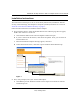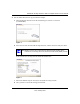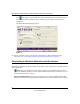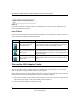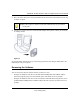User's Manual
Table Of Contents
- NETGEAR 54 Mbps Wireless USB 2.0 Adapter WG111v2 User Manual
- Contents
- About This Manual
- Basic Setup
- Network Connections and Wireless Security
- Disabling the Windows Zero Configuration Utility
- Understanding the Smart Wizard
- Viewing Wireless Networks in Your Area
- Finding a Network
- Profiles
- Setting up a Profile to Connect to an Access Point or Router
- Setting up a Computer-to-Computer (Ad Hoc) Profile
- Wireless Security
- Wireless Network Name (SSID) and Security Settings
- Setting up WEP Encryption Security
- Setting up WPA2-PSK Security
- Setting up WPA-PSK Security
- Statistics Page
- About Page
- Troubleshooting
- Troubleshooting Tips
- Frequently Asked Questions
- The Smart Wizard keeps asking me to save my settings
- Ad Hoc mode is not working correctly
- Did the Wireless Adapter receive a valid IP address from the Wireless Router/AP?
- I cannot connect to the AP that I want from the Networks Tab.
- The Wireless Adapter is not getting an IP address
- Why do I see two Wireless Adapter icons in the System Tray?
- Default Configuration Settings and Technical Specifications
- Related Documents
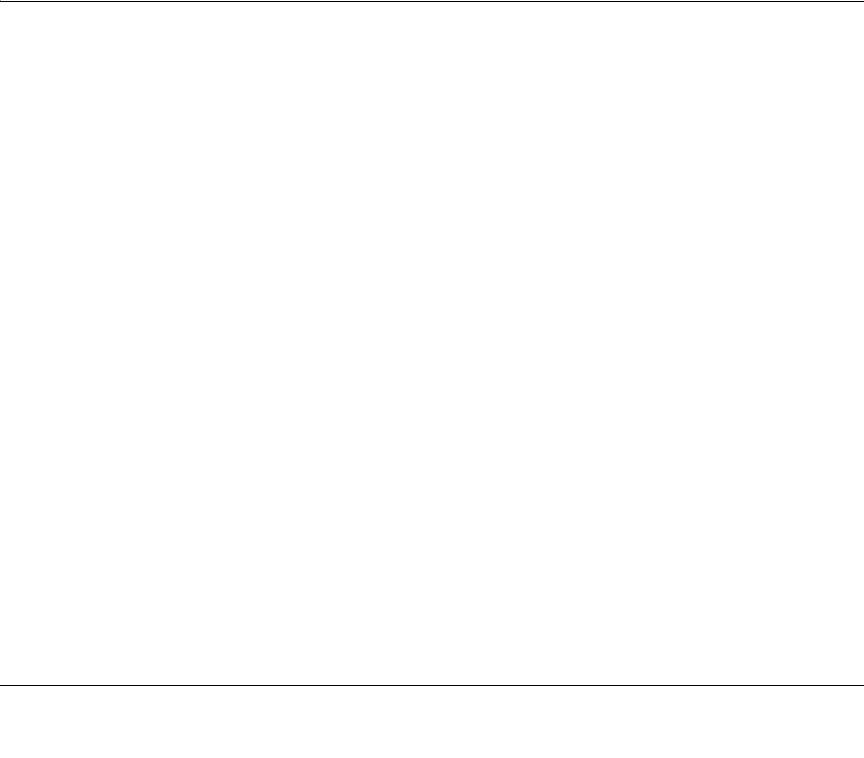
1
v3.0, January 2007
Basic Setup
The NETGEAR 54 Mbps Wireless USB2.0 Adapter WG111v3 lets you connect a PC computer to
wireless networks. It is designed for PC computers running Microsoft Windows. For information
about product features and compatible NETGEAR products, please see the NETGEAR website at
http://www.netgear.com.
This chapter describes how to install your wireless USB adapter and set up basic wireless
connectivity on your Wireless Local Area Network (WLAN). Advanced wireless network set up is
covered in “Network Connections and Wireless Security” on page 11.
What You Need Before You Begin
You must verify that your computer meets the minimum system requirements and identify the
wireless network settings of the wireless network where you will connect before you can set up
your wireless USB adapter and connect.
Verify System Requirements
Before installing the Wireless Adapter, make sure that these minimum requirements have been
met. You must have a computer with:
• A Pentium
300 MHz or higher compatible processor with an available USB port.
•A CD drive.
• 10 MB of free hard disk space.
• Windows 2000, XP, or Vista.
Observe Wireless Location and Range Guidelines
Computers can connect over wireless networks indoors at a range which vary significantly based
on the location of the computer with the Wireless Adapter. For best results, avoid potential sources
of interference, such as:
• Large metal surfaces
• Microwave ovens
• 2.4 GHz Cordless phones