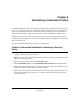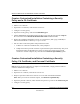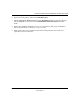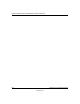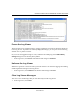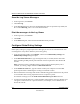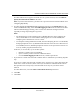User's Manual
Table Of Contents
- Reference Manual for the NETGEAR ProSafe VPN Client
- Contents
- Chapter 1 About This Manual
- Chapter 2 Introduction
- Chapter 3 Installation
- Chapter 4 Configuring L2TP Connections
- Chapter 5 Using the Security Policy Editor
- What is the Security Policy Editor?
- Basic Steps to Configure a Security Policy
- How to Secure All Connections
- How to Configure Global Policy Settings
- How to Configure Other Connections
- How to Add and Configure a Connection
- How to Enter a Preshared Key
- How to Configure a Gateway
- Configure My Identity
- Configure Security Policy Connection Options
- Configure Authentication (Phase 1)
- Configure Key Exchange (Phase 2)
- Edit a Distinguished Name
- Configure and Manage Connections
- Manage Proposals
- Manage Redundant Gateways
- Manage the Security Policy
- Chapter 6 Using the Certificate Manager
- What is the Certificate Manager?
- Obtain Certificates
- With Online (SCEP) Enrollment
- CAs that Support SCEP
- Retrieve a CA Certificate Online
- Configure a CA Certificate
- Use an HTTP Proxy Server for Online Certificate Requests and CRL Updates
- Import a CA Certificate
- Select a CSP
- Request a Personal Certificate
- Define How Often to Check for and Retrieve New Personal Certificates
- Retrieve a Personal Certificate Manually
- Manage Certificate Requests
- With Manual (File-Based) Enrollment
- Obtain Certificates Through Internet Explorer
- With Online (SCEP) Enrollment
- Manage Certificates
- Manage Certificate Revocation Lists (CRLs)
- Manage the Trust Policy
- Chapter 7 Using Sessions
- Chapter 8 Distributing Customized Profiles
- Chapter 9 Troubleshooting
- Appendix A Networks, Routing, and Firewall Basics
- Appendix B Virtual Private Networking
- Appendix C NETGEAR ProSafe VPN Client to NETGEAR FVS318 or FVM318 VPN Routers
- Appendix D NETGEAR VPN Client to NETGEAR FVL328 or FWAG114 VPN Router
- Glossary
- Index
Reference Manual for the NETGEAR ProSafe VPN Client
7-2 Using Sessions
202-10015-01
Note: You may be required to start and end secure sessions manually or choose to work with
secure connections that way.
Start and End a Secure Session Manually
By default, the client automatically establishes and terminates secure connections—VPNs—based
on the remote party's identity. You can, however, directly connect to a specific destination with the
Connect option on the client icon's shortcut (right-click) menu. Starting the secure connection by
selecting this option is analogous to picking up the handset of a telephone and selecting a speed
dial number or entering the other party's number to initiate a phone call.
For example, when you're in the office, you connect directly to your corporate network; to access
this network remotely, from home or on the road, you must use a VPN connection. With the
manual connection feature, you can select the specific connection to use.
If the Only Connect Manually check box check box is selected for a specific connection, the client
doesn't automatically initiate or end secure sessions for this connection; you must manually
connect and disconnect such sessions.
1. In the Windows system tray, right-click the client icon, point to Connect, and then click the
connection name.
2. To terminate the secure communications session, right-click the client icon, click Disconnect,
and then click the connection name to end.