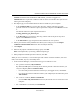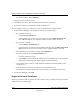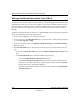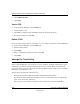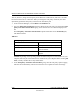User's Manual
Table Of Contents
- Reference Manual for the NETGEAR ProSafe VPN Client
- Contents
- Chapter 1 About This Manual
- Chapter 2 Introduction
- Chapter 3 Installation
- Chapter 4 Configuring L2TP Connections
- Chapter 5 Using the Security Policy Editor
- What is the Security Policy Editor?
- Basic Steps to Configure a Security Policy
- How to Secure All Connections
- How to Configure Global Policy Settings
- How to Configure Other Connections
- How to Add and Configure a Connection
- How to Enter a Preshared Key
- How to Configure a Gateway
- Configure My Identity
- Configure Security Policy Connection Options
- Configure Authentication (Phase 1)
- Configure Key Exchange (Phase 2)
- Edit a Distinguished Name
- Configure and Manage Connections
- Manage Proposals
- Manage Redundant Gateways
- Manage the Security Policy
- Chapter 6 Using the Certificate Manager
- What is the Certificate Manager?
- Obtain Certificates
- With Online (SCEP) Enrollment
- CAs that Support SCEP
- Retrieve a CA Certificate Online
- Configure a CA Certificate
- Use an HTTP Proxy Server for Online Certificate Requests and CRL Updates
- Import a CA Certificate
- Select a CSP
- Request a Personal Certificate
- Define How Often to Check for and Retrieve New Personal Certificates
- Retrieve a Personal Certificate Manually
- Manage Certificate Requests
- With Manual (File-Based) Enrollment
- Obtain Certificates Through Internet Explorer
- With Online (SCEP) Enrollment
- Manage Certificates
- Manage Certificate Revocation Lists (CRLs)
- Manage the Trust Policy
- Chapter 7 Using Sessions
- Chapter 8 Distributing Customized Profiles
- Chapter 9 Troubleshooting
- Appendix A Networks, Routing, and Firewall Basics
- Appendix B Virtual Private Networking
- Appendix C NETGEAR ProSafe VPN Client to NETGEAR FVS318 or FVM318 VPN Routers
- Appendix D NETGEAR VPN Client to NETGEAR FVL328 or FWAG114 VPN Router
- Glossary
- Index
Reference Manual for the NETGEAR ProSafe VPN Client
Using the Certificate Manager 6-23
202-10015-01
Caution: In Windows NT and Windows 2000 and XP, you must be logged on as
administrator or its equivalent to add this certificate to the local machine store (for all users
who log on to this computer).
5. The import type you selected determines the boxes available for you to complete:
•In the Certificate File box, type the drive, directory, and file name/file type of the
personal certificate or certificate request response file to import or click Browse to locate
it.
The default certificate request response filename is
C:\temp_directory_for_OS\Cert.p7r.
•In the Key File box, type the drive, directory, and file name of the private key file to
import or click Browse to locate it.
•In the Password box, type the password used when the file was exported.
6. Unless your network security administrator advises you to change it, leave the Import
certificate to local machine store check box selected (the default).
7. Click Import.
8. When the key import confirmation message opens, click OK.
Note: If the import fails, try selecting a different import type.
9. When prompted to add this personal certificate, click Ye s.
When you view a certificate, a new window opens with various certificate attributes, such as its
name, serial number, key size, and validity dates.
1. In the Certificate Manager, click the tab for the type of certificate to view:
• For a personal certificate, My Certificates
By default (the All option is selected), the tab lists all personal certificates issued to you
and your computer (Users and This machine).
– For a list of the personal certificates issued to you, the logged-on user, click Users.
– For a list of the personal certificates issued to your computer (the local machine), click
This machine.
• For a root CA certificate, Root CA Certificates
– Clear the Show only trusted roots check box; this lists all root CA certificates on the
computer.
• For a subordinate CA certificate, CA Certificates