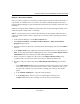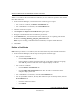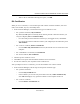User's Manual
Table Of Contents
- Reference Manual for the NETGEAR ProSafe VPN Client
- Contents
- Chapter 1 About This Manual
- Chapter 2 Introduction
- Chapter 3 Installation
- Chapter 4 Configuring L2TP Connections
- Chapter 5 Using the Security Policy Editor
- What is the Security Policy Editor?
- Basic Steps to Configure a Security Policy
- How to Secure All Connections
- How to Configure Global Policy Settings
- How to Configure Other Connections
- How to Add and Configure a Connection
- How to Enter a Preshared Key
- How to Configure a Gateway
- Configure My Identity
- Configure Security Policy Connection Options
- Configure Authentication (Phase 1)
- Configure Key Exchange (Phase 2)
- Edit a Distinguished Name
- Configure and Manage Connections
- Manage Proposals
- Manage Redundant Gateways
- Manage the Security Policy
- Chapter 6 Using the Certificate Manager
- What is the Certificate Manager?
- Obtain Certificates
- With Online (SCEP) Enrollment
- CAs that Support SCEP
- Retrieve a CA Certificate Online
- Configure a CA Certificate
- Use an HTTP Proxy Server for Online Certificate Requests and CRL Updates
- Import a CA Certificate
- Select a CSP
- Request a Personal Certificate
- Define How Often to Check for and Retrieve New Personal Certificates
- Retrieve a Personal Certificate Manually
- Manage Certificate Requests
- With Manual (File-Based) Enrollment
- Obtain Certificates Through Internet Explorer
- With Online (SCEP) Enrollment
- Manage Certificates
- Manage Certificate Revocation Lists (CRLs)
- Manage the Trust Policy
- Chapter 7 Using Sessions
- Chapter 8 Distributing Customized Profiles
- Chapter 9 Troubleshooting
- Appendix A Networks, Routing, and Firewall Basics
- Appendix B Virtual Private Networking
- Appendix C NETGEAR ProSafe VPN Client to NETGEAR FVS318 or FVM318 VPN Routers
- Appendix D NETGEAR VPN Client to NETGEAR FVL328 or FWAG114 VPN Router
- Glossary
- Index
Reference Manual for the NETGEAR ProSafe VPN Client
6-20 Using the Certificate Manager
202-10015-01
When a CA certificate has associated RA certificates, the CA certificate export file also contains
these RA certificates.
1. In the Certificate Manager, click the tab for the certificate type to export:
• For a root CA certificate, the Root CA Certificates tab
• For a subordinate CA certificate, the CA Certificates tab
2. Click the certificate to export.
3. Click Export. The Export CA Certificate dialog box opens.
4. Navigate to the destination drive and directory for the file.
5. In the File name box, enter the filename of the certificate you are exporting. The default
filename is C:\temp_directory_path_for_OS\CaCert.cser.
Note: If you're creating a customized client installation, accept the default filename.
6. Click Save.
Delete a Certificate
Note: When you delete a CA certificate, the client also deletes any associated RA certificates.
1. In the Certificate Manager, take the steps for the specific certificate type:
• For a personal certificate:
– Click the My Certificates tab.
– If the certificate to delete isn't listed on the tab, in the Show certificates for group,
click All. All personal certificates on the computer display on the tab.
• For a root CA certificate:
– Click the Root CA Certificates tab.
– Clear the Show only trusted roots check box. All root CA certificates on the
computer display on the tab.
• For a subordinate CA certificate, click the CA Certificates tab.
• For an expired RA certificate, the only RA certificates you can directly delete, click the
RA certificates tab.
– Click the certificate to delete.
– Click Delete.