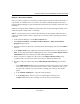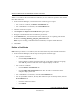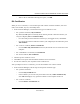User's Manual
Table Of Contents
- Reference Manual for the NETGEAR ProSafe VPN Client
- Contents
- Chapter 1 About This Manual
- Chapter 2 Introduction
- Chapter 3 Installation
- Chapter 4 Configuring L2TP Connections
- Chapter 5 Using the Security Policy Editor
- What is the Security Policy Editor?
- Basic Steps to Configure a Security Policy
- How to Secure All Connections
- How to Configure Global Policy Settings
- How to Configure Other Connections
- How to Add and Configure a Connection
- How to Enter a Preshared Key
- How to Configure a Gateway
- Configure My Identity
- Configure Security Policy Connection Options
- Configure Authentication (Phase 1)
- Configure Key Exchange (Phase 2)
- Edit a Distinguished Name
- Configure and Manage Connections
- Manage Proposals
- Manage Redundant Gateways
- Manage the Security Policy
- Chapter 6 Using the Certificate Manager
- What is the Certificate Manager?
- Obtain Certificates
- With Online (SCEP) Enrollment
- CAs that Support SCEP
- Retrieve a CA Certificate Online
- Configure a CA Certificate
- Use an HTTP Proxy Server for Online Certificate Requests and CRL Updates
- Import a CA Certificate
- Select a CSP
- Request a Personal Certificate
- Define How Often to Check for and Retrieve New Personal Certificates
- Retrieve a Personal Certificate Manually
- Manage Certificate Requests
- With Manual (File-Based) Enrollment
- Obtain Certificates Through Internet Explorer
- With Online (SCEP) Enrollment
- Manage Certificates
- Manage Certificate Revocation Lists (CRLs)
- Manage the Trust Policy
- Chapter 7 Using Sessions
- Chapter 8 Distributing Customized Profiles
- Chapter 9 Troubleshooting
- Appendix A Networks, Routing, and Firewall Basics
- Appendix B Virtual Private Networking
- Appendix C NETGEAR ProSafe VPN Client to NETGEAR FVS318 or FVM318 VPN Routers
- Appendix D NETGEAR VPN Client to NETGEAR FVL328 or FWAG114 VPN Router
- Glossary
- Index
Reference Manual for the NETGEAR ProSafe VPN Client
6-12 Using the Certificate Manager
202-10015-01
2.
Download the CA certificate from the CA's Web site to your computer through the Internet
Explorer certificate management. For details, refer to Windows or Internet Explorer help.
3. In the Certificate Manager, on the Root CA Certificates or CA Certificates tab (depending
on the certificate you're importing), import the CA certificate.
4. To complete the process, follow the instructions from the specific CA.
Note: Before you can request a personal certificate online from this CA, you must configure the
CA certificate.
Import a CA Certificate
In these two situations, you must import a CA certificate into the Certificate Manager:
• As part of obtaining a CA certificate manually, you downloaded a CA certificate to your
computer from the CA's Web site
• To obtain a CA certificate file that was exported from the Certificate Manager or a policy
management application
1. In the Certificate Manager, click the tab for the certificate type to import:
• For a root CA certificate, the Root CA Certificates tab
• For a CA certificate, the CA Certificates tab
If the CA certificate you import has RA certificates associated with it, these are imported with
the CA certificate.
2. Click Import Certificate. The Import CA Certificate dialog box opens.
3. Navigate to the certificate file; make sure that its name displays in the File name box.
4. Unless your network security administrator instructs you to change it, leave the Import
certificate to local machine store check box selected (the default).
Caution: In Windows NT and Windows 2000 and XP, you must be logged on as
administrator or its equivalent to add this certificate to the local machine store for all users
who log on to this computer.
5. Click Import.
6. When a confirmation message box opens, click Yes .