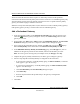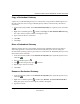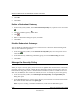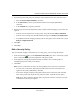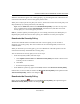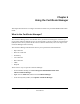User's Manual
Table Of Contents
- Reference Manual for the NETGEAR ProSafe VPN Client
- Contents
- Chapter 1 About This Manual
- Chapter 2 Introduction
- Chapter 3 Installation
- Chapter 4 Configuring L2TP Connections
- Chapter 5 Using the Security Policy Editor
- What is the Security Policy Editor?
- Basic Steps to Configure a Security Policy
- How to Secure All Connections
- How to Configure Global Policy Settings
- How to Configure Other Connections
- How to Add and Configure a Connection
- How to Enter a Preshared Key
- How to Configure a Gateway
- Configure My Identity
- Configure Security Policy Connection Options
- Configure Authentication (Phase 1)
- Configure Key Exchange (Phase 2)
- Edit a Distinguished Name
- Configure and Manage Connections
- Manage Proposals
- Manage Redundant Gateways
- Manage the Security Policy
- Chapter 6 Using the Certificate Manager
- What is the Certificate Manager?
- Obtain Certificates
- With Online (SCEP) Enrollment
- CAs that Support SCEP
- Retrieve a CA Certificate Online
- Configure a CA Certificate
- Use an HTTP Proxy Server for Online Certificate Requests and CRL Updates
- Import a CA Certificate
- Select a CSP
- Request a Personal Certificate
- Define How Often to Check for and Retrieve New Personal Certificates
- Retrieve a Personal Certificate Manually
- Manage Certificate Requests
- With Manual (File-Based) Enrollment
- Obtain Certificates Through Internet Explorer
- With Online (SCEP) Enrollment
- Manage Certificates
- Manage Certificate Revocation Lists (CRLs)
- Manage the Trust Policy
- Chapter 7 Using Sessions
- Chapter 8 Distributing Customized Profiles
- Chapter 9 Troubleshooting
- Appendix A Networks, Routing, and Firewall Basics
- Appendix B Virtual Private Networking
- Appendix C NETGEAR ProSafe VPN Client to NETGEAR FVS318 or FVM318 VPN Routers
- Appendix D NETGEAR VPN Client to NETGEAR FVL328 or FWAG114 VPN Router
- Glossary
- Index
Reference Manual for the NETGEAR ProSafe VPN Client
Using the Security Policy Editor 5-27
202-10015-01
3.
To password-protect this policy file during the export/import process only, take these steps:
a. Select the Protect Exported Policy check box.
b. In the Password box, enter a password that contains at least eight alphanumeric
characters.
c. In the Confirm box, retype the password.
4. To limit or prevent users who Import this policy or install it from changing it, lock it when you
export it:
• To allow users to edit the entire security policy, accept the default, Policy is unlocked.
• To allow users to change only their My Identity settings, click Policy is partially locked.
• To prohibit users from changing anything in the security policy, but let them view it, click
Policy is completely locked.
5. Click OK.
6. Click Save.
Edit a Security Policy
After you add and configure connections for a security policy, you can change the options.
1. In the Security Policy Editor, in the Network Security Policy list, click a connection; expand
secure connections to open the components of the policy to edit.
2. In the right pane, change the particular settings. For details, refer to the help topic on
configuring the specific entity you're editing.
3. Click Save.
Note: If secure connections are active, the client prompts you to reset active connections:
• To reset active connections, which drops and disconnects all active connections and
applies the new policy immediately, click Yes.
• To store the changes, but delay saving them until the active connections end, click No.
Then, when you're ready to put the new policy into effect, reload the security policy.
Note: If you don't explicitly reload the policy, it goes into effect the next time you log on
to Windows or restart your computer.