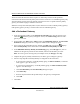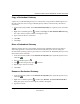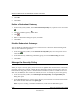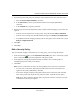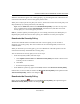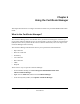User's Manual
Table Of Contents
- Reference Manual for the NETGEAR ProSafe VPN Client
- Contents
- Chapter 1 About This Manual
- Chapter 2 Introduction
- Chapter 3 Installation
- Chapter 4 Configuring L2TP Connections
- Chapter 5 Using the Security Policy Editor
- What is the Security Policy Editor?
- Basic Steps to Configure a Security Policy
- How to Secure All Connections
- How to Configure Global Policy Settings
- How to Configure Other Connections
- How to Add and Configure a Connection
- How to Enter a Preshared Key
- How to Configure a Gateway
- Configure My Identity
- Configure Security Policy Connection Options
- Configure Authentication (Phase 1)
- Configure Key Exchange (Phase 2)
- Edit a Distinguished Name
- Configure and Manage Connections
- Manage Proposals
- Manage Redundant Gateways
- Manage the Security Policy
- Chapter 6 Using the Certificate Manager
- What is the Certificate Manager?
- Obtain Certificates
- With Online (SCEP) Enrollment
- CAs that Support SCEP
- Retrieve a CA Certificate Online
- Configure a CA Certificate
- Use an HTTP Proxy Server for Online Certificate Requests and CRL Updates
- Import a CA Certificate
- Select a CSP
- Request a Personal Certificate
- Define How Often to Check for and Retrieve New Personal Certificates
- Retrieve a Personal Certificate Manually
- Manage Certificate Requests
- With Manual (File-Based) Enrollment
- Obtain Certificates Through Internet Explorer
- With Online (SCEP) Enrollment
- Manage Certificates
- Manage Certificate Revocation Lists (CRLs)
- Manage the Trust Policy
- Chapter 7 Using Sessions
- Chapter 8 Distributing Customized Profiles
- Chapter 9 Troubleshooting
- Appendix A Networks, Routing, and Firewall Basics
- Appendix B Virtual Private Networking
- Appendix C NETGEAR ProSafe VPN Client to NETGEAR FVS318 or FVM318 VPN Routers
- Appendix D NETGEAR VPN Client to NETGEAR FVL328 or FWAG114 VPN Router
- Glossary
- Index
Reference Manual for the NETGEAR ProSafe VPN Client
5-26 Using the Security Policy Editor
202-10015-01
4.
Click OK.
5. Click Save.
Delete a Redundant Gateway
1. In the Security Policy Editor, in the Network Security Policy list, expand a secure connection
.
2. Click the redundant gateway to delete.
3. Click .
4. When a confirmation dialog box opens, click Yes .
5. Click Save.
Disable Redundant Gateways
You can disable all redundant gateways for a selected secure connection without deleting them.
You can also enable them again later.
1. In the Security Policy Editor, in the Network Security Policy list, select the specific secure
connection .
2. In the Remote Party Addressing and Identity group, clear the Connect using check box.
3. Click Save.
Manage the Security Policy
When you export a security policy, the client creates an .spd file that contains all the connections,
proposals, global policy settings, and My Identity information from the security policy. You can
include this security policy file in a customized client installation; make it available to users on a
Web site, CD-ROM, or other location or medium; or save it as a backup of your security policy.
1. In the Security Policy Editor, click File>Export Security Policy. The Export Policy To
dialog box opens.
2. In the Save As dialog box, navigate to the directory to save this file to and enter the filename.
The default location and name is C:\policy.spd.
Note: If you are creating a customized installation, rename this file IPSecPolicy.spd.