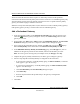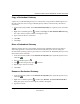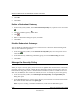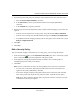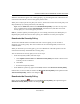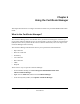User's Manual
Table Of Contents
- Reference Manual for the NETGEAR ProSafe VPN Client
- Contents
- Chapter 1 About This Manual
- Chapter 2 Introduction
- Chapter 3 Installation
- Chapter 4 Configuring L2TP Connections
- Chapter 5 Using the Security Policy Editor
- What is the Security Policy Editor?
- Basic Steps to Configure a Security Policy
- How to Secure All Connections
- How to Configure Global Policy Settings
- How to Configure Other Connections
- How to Add and Configure a Connection
- How to Enter a Preshared Key
- How to Configure a Gateway
- Configure My Identity
- Configure Security Policy Connection Options
- Configure Authentication (Phase 1)
- Configure Key Exchange (Phase 2)
- Edit a Distinguished Name
- Configure and Manage Connections
- Manage Proposals
- Manage Redundant Gateways
- Manage the Security Policy
- Chapter 6 Using the Certificate Manager
- What is the Certificate Manager?
- Obtain Certificates
- With Online (SCEP) Enrollment
- CAs that Support SCEP
- Retrieve a CA Certificate Online
- Configure a CA Certificate
- Use an HTTP Proxy Server for Online Certificate Requests and CRL Updates
- Import a CA Certificate
- Select a CSP
- Request a Personal Certificate
- Define How Often to Check for and Retrieve New Personal Certificates
- Retrieve a Personal Certificate Manually
- Manage Certificate Requests
- With Manual (File-Based) Enrollment
- Obtain Certificates Through Internet Explorer
- With Online (SCEP) Enrollment
- Manage Certificates
- Manage Certificate Revocation Lists (CRLs)
- Manage the Trust Policy
- Chapter 7 Using Sessions
- Chapter 8 Distributing Customized Profiles
- Chapter 9 Troubleshooting
- Appendix A Networks, Routing, and Firewall Basics
- Appendix B Virtual Private Networking
- Appendix C NETGEAR ProSafe VPN Client to NETGEAR FVS318 or FVM318 VPN Routers
- Appendix D NETGEAR VPN Client to NETGEAR FVL328 or FWAG114 VPN Router
- Glossary
- Index
Reference Manual for the NETGEAR ProSafe VPN Client
Using the Security Policy Editor 5-25
202-10015-01
Copy a Redundant Gateway
A quick way to add redundant gateways to a connection is to copy another redundant gateway in
the same connection. You can copy redundant gateway within a connection only, not between
connections.
1. In the Security Policy Editor, in the Network Security Policy list, expand a secure connection
.
2. Right-click a redundant gateway , and then click Copy. The New Name for RGW X dialog
box, where X is the sequence number, 1 through 10, opens.
3. Type a name for this new connection.
4. Click OK.
5. Click Save.
Move a Redundant Gateway
When the primary gateway is not available, the client tries redundant gateways in the order in
which they appear for a connection in the Network Security Policy list. You can change the
selection order by moving a gateway up or down in a connection's list. Redundant gateways can be
moved only in their connection.
1. In the Security Policy Editor, in the Network Security Policy list, expand the specific secure
connection .
2. Select a redundant gateway .
3. Click to move the gateway up or to it down.
4. Repeat steps 2 and 3 as necessary.
5. Click Save.
Rename a Redundant Gateway
1. In the Security Policy Editor, in the Network Security Policy list, expand the specific secure
connection .
2. Right-click a redundant gateway , and then click Rename. The New Name for RGW X
dialog box opens, where X is the sequence number 1 through 10.
3. Type the new name.