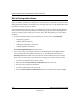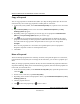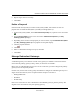User's Manual
Table Of Contents
- Reference Manual for the NETGEAR ProSafe VPN Client
- Contents
- Chapter 1 About This Manual
- Chapter 2 Introduction
- Chapter 3 Installation
- Chapter 4 Configuring L2TP Connections
- Chapter 5 Using the Security Policy Editor
- What is the Security Policy Editor?
- Basic Steps to Configure a Security Policy
- How to Secure All Connections
- How to Configure Global Policy Settings
- How to Configure Other Connections
- How to Add and Configure a Connection
- How to Enter a Preshared Key
- How to Configure a Gateway
- Configure My Identity
- Configure Security Policy Connection Options
- Configure Authentication (Phase 1)
- Configure Key Exchange (Phase 2)
- Edit a Distinguished Name
- Configure and Manage Connections
- Manage Proposals
- Manage Redundant Gateways
- Manage the Security Policy
- Chapter 6 Using the Certificate Manager
- What is the Certificate Manager?
- Obtain Certificates
- With Online (SCEP) Enrollment
- CAs that Support SCEP
- Retrieve a CA Certificate Online
- Configure a CA Certificate
- Use an HTTP Proxy Server for Online Certificate Requests and CRL Updates
- Import a CA Certificate
- Select a CSP
- Request a Personal Certificate
- Define How Often to Check for and Retrieve New Personal Certificates
- Retrieve a Personal Certificate Manually
- Manage Certificate Requests
- With Manual (File-Based) Enrollment
- Obtain Certificates Through Internet Explorer
- With Online (SCEP) Enrollment
- Manage Certificates
- Manage Certificate Revocation Lists (CRLs)
- Manage the Trust Policy
- Chapter 7 Using Sessions
- Chapter 8 Distributing Customized Profiles
- Chapter 9 Troubleshooting
- Appendix A Networks, Routing, and Firewall Basics
- Appendix B Virtual Private Networking
- Appendix C NETGEAR ProSafe VPN Client to NETGEAR FVS318 or FVM318 VPN Routers
- Appendix D NETGEAR VPN Client to NETGEAR FVL328 or FWAG114 VPN Router
- Glossary
- Index
Reference Manual for the NETGEAR ProSafe VPN Client
5-20 Using the Security Policy Editor
202-10015-01
b.
In the Port box, click the protocol port for your computer to connect to the remote party
through. The default, All, secures all protocol ports. The number displayed next to the
Port box is the port's standard designation.
10. Click Save.
11. Configure My Identity for this connection.
Copy a Connection
1. In the Security Policy Editor, in the Network Security Policy list, click the connection to
copy.
2. Click . A new connection named Copy of connection name displays in the Network
Security Policy list.
3. Rename the copied connection.
4. Press <Enter>.
5. Click Save.
Move a Connection
The client attempts connections and their proposals in the sequence they appear in the Network
Security Policy list in the Security Policy Editor. To change this selection order, you can move a
connection up or down in this list.
Note: Other Connections is always the last connection attempted; its place at the bottom of the
Network Security Policy list is fixed.
1. In the Security Policy Editor, in the Network Security Policy list, click the connection to
move.
2. Click to move the connection up or to move it down.
3. Click Save.
Rename a Connection
1. In the Security Policy Editor, in the Network Security Policy list, right-click the connection
to rename, and then click Rename.
2. Type a new name, with a maximum of 80 alphanumeric characters, for this connection.