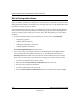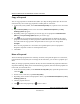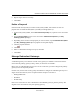User's Manual
Table Of Contents
- Reference Manual for the NETGEAR ProSafe VPN Client
- Contents
- Chapter 1 About This Manual
- Chapter 2 Introduction
- Chapter 3 Installation
- Chapter 4 Configuring L2TP Connections
- Chapter 5 Using the Security Policy Editor
- What is the Security Policy Editor?
- Basic Steps to Configure a Security Policy
- How to Secure All Connections
- How to Configure Global Policy Settings
- How to Configure Other Connections
- How to Add and Configure a Connection
- How to Enter a Preshared Key
- How to Configure a Gateway
- Configure My Identity
- Configure Security Policy Connection Options
- Configure Authentication (Phase 1)
- Configure Key Exchange (Phase 2)
- Edit a Distinguished Name
- Configure and Manage Connections
- Manage Proposals
- Manage Redundant Gateways
- Manage the Security Policy
- Chapter 6 Using the Certificate Manager
- What is the Certificate Manager?
- Obtain Certificates
- With Online (SCEP) Enrollment
- CAs that Support SCEP
- Retrieve a CA Certificate Online
- Configure a CA Certificate
- Use an HTTP Proxy Server for Online Certificate Requests and CRL Updates
- Import a CA Certificate
- Select a CSP
- Request a Personal Certificate
- Define How Often to Check for and Retrieve New Personal Certificates
- Retrieve a Personal Certificate Manually
- Manage Certificate Requests
- With Manual (File-Based) Enrollment
- Obtain Certificates Through Internet Explorer
- With Online (SCEP) Enrollment
- Manage Certificates
- Manage Certificate Revocation Lists (CRLs)
- Manage the Trust Policy
- Chapter 7 Using Sessions
- Chapter 8 Distributing Customized Profiles
- Chapter 9 Troubleshooting
- Appendix A Networks, Routing, and Firewall Basics
- Appendix B Virtual Private Networking
- Appendix C NETGEAR ProSafe VPN Client to NETGEAR FVS318 or FVM318 VPN Routers
- Appendix D NETGEAR VPN Client to NETGEAR FVL328 or FWAG114 VPN Router
- Glossary
- Index
Reference Manual for the NETGEAR ProSafe VPN Client
Using the Security Policy Editor 5-19
202-10015-01
6.
In the Remote Party Identity and Addressing group, in the ID Type box at the top of the
group, click an identifier for the other party. Boxes become available below the ID Type box
to enter information about the ID type you selected:
To create a generic security policy for multiple users, select Any.
7. In the Protocol box, click the protocol for the remote party to use to connect with you. The
default, All, secures all protocol ports. Selecting the exact protocol port tightens your security
policy.
8. If you clicked UDP or TCP in the Protocol box, in the Port box, click a protocol port. The
standard numeric designation for this port displays next to the Port box.
9. Your Connection Security selection determines your next step:
• If you selected Secure and a secure IPSec-compliant gateway device, such as a
firewall or router, protects the remote user or network, go to Configure a gateway.
• If you selected Secure and the remote user or network is not protected by a secure
IPSec-compliant gateway, make sure that the Connect using check box is clear.
• If you selected Non-secure or Block , the Internet Interface group opens:
a. In the Name box, click the interface for your computer to use to connect to a network. The
default, Any, enables your computer to select any available interface.
For devices with associated IP addresses, the read-only IP Addr box shows the IP
address.
ID Type option In boxes below ID Type box, type…
IP Address IP address
Domain Name domain name and IP address
Email Address email address
IP Subnet subnet address and mask
IP Address Range first and last IP addresses for the range
Distinguished Name IP address
To edit a distinguished name, go to Edit a distinguished name
Any (default) IP address