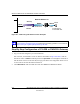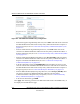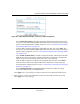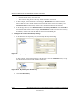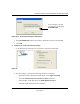User's Manual
Table Of Contents
- Reference Manual for the NETGEAR ProSafe VPN Client
- Contents
- Chapter 1 About This Manual
- Chapter 2 Introduction
- Chapter 3 Installation
- Chapter 4 Configuring L2TP Connections
- Chapter 5 Using the Security Policy Editor
- What is the Security Policy Editor?
- Basic Steps to Configure a Security Policy
- How to Secure All Connections
- How to Configure Global Policy Settings
- How to Configure Other Connections
- How to Add and Configure a Connection
- How to Enter a Preshared Key
- How to Configure a Gateway
- Configure My Identity
- Configure Security Policy Connection Options
- Configure Authentication (Phase 1)
- Configure Key Exchange (Phase 2)
- Edit a Distinguished Name
- Configure and Manage Connections
- Manage Proposals
- Manage Redundant Gateways
- Manage the Security Policy
- Chapter 6 Using the Certificate Manager
- What is the Certificate Manager?
- Obtain Certificates
- With Online (SCEP) Enrollment
- CAs that Support SCEP
- Retrieve a CA Certificate Online
- Configure a CA Certificate
- Use an HTTP Proxy Server for Online Certificate Requests and CRL Updates
- Import a CA Certificate
- Select a CSP
- Request a Personal Certificate
- Define How Often to Check for and Retrieve New Personal Certificates
- Retrieve a Personal Certificate Manually
- Manage Certificate Requests
- With Manual (File-Based) Enrollment
- Obtain Certificates Through Internet Explorer
- With Online (SCEP) Enrollment
- Manage Certificates
- Manage Certificate Revocation Lists (CRLs)
- Manage the Trust Policy
- Chapter 7 Using Sessions
- Chapter 8 Distributing Customized Profiles
- Chapter 9 Troubleshooting
- Appendix A Networks, Routing, and Firewall Basics
- Appendix B Virtual Private Networking
- Appendix C NETGEAR ProSafe VPN Client to NETGEAR FVS318 or FVM318 VPN Routers
- Appendix D NETGEAR VPN Client to NETGEAR FVL328 or FWAG114 VPN Router
- Glossary
- Index
Reference Manual for the NETGEAR ProSafe VPN Client
D-6 NETGEAR VPN Client to NETGEAR FVL328 or FWAG114 VPN Router
202-10015-01
Figure D-5: NETGEAR FVL328 VPN – Auto Policy Traffic Selector
– From the Traffic Selector Local IP drop-down box, select Subnet addresses. This will
also be entered in the NETGEAR ProSafe VPN Client Connection Remote Party Identity
and Addressing ID Type field, as seen in “Security Policy Editor New Connection“ on
page D-9.
– Type the starting LAN IP Address of the FVL328 in the Local IP Start IP Address field.
For this example, we used 192.168.0.0 which is the default LAN IP address of the
FVL328. This will also be entered in the NETGEAR ProSafe VPN Client Connection
Remote Party Identity and Addressing Subnet field, as seen in “Security Policy Editor
New Connection“ on page D-9.
– Type the LAN Subnet Mask of the FVL328 (255.255.255.0 in our example) in the Local
IP Subnet Mask field. This will also be entered in the NETGEAR ProSafe VPN Client
Connection Remote Party Identity and Addressing Mask field, as seen in “Security Policy
Editor New Connection“ on page D-9.
– From the Traffic Selector Remote IP drop-down box, select Single addresses.
–Type 0.0.0.0 as the start IP Address of the in the Remote IP Start IP Address field because
we are assuming the remote PC will have a dynamically assigned IP address. This will
also be entered in the NETGEAR ProSafe VPN Client My Identity Internal Network IP
Address field, as seen in “My Identity“ on page D-10.