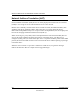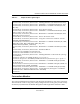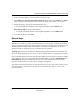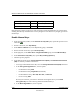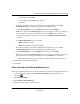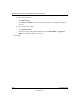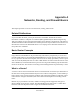User's Manual
Table Of Contents
- Reference Manual for the NETGEAR ProSafe VPN Client
- Contents
- Chapter 1 About This Manual
- Chapter 2 Introduction
- Chapter 3 Installation
- Chapter 4 Configuring L2TP Connections
- Chapter 5 Using the Security Policy Editor
- What is the Security Policy Editor?
- Basic Steps to Configure a Security Policy
- How to Secure All Connections
- How to Configure Global Policy Settings
- How to Configure Other Connections
- How to Add and Configure a Connection
- How to Enter a Preshared Key
- How to Configure a Gateway
- Configure My Identity
- Configure Security Policy Connection Options
- Configure Authentication (Phase 1)
- Configure Key Exchange (Phase 2)
- Edit a Distinguished Name
- Configure and Manage Connections
- Manage Proposals
- Manage Redundant Gateways
- Manage the Security Policy
- Chapter 6 Using the Certificate Manager
- What is the Certificate Manager?
- Obtain Certificates
- With Online (SCEP) Enrollment
- CAs that Support SCEP
- Retrieve a CA Certificate Online
- Configure a CA Certificate
- Use an HTTP Proxy Server for Online Certificate Requests and CRL Updates
- Import a CA Certificate
- Select a CSP
- Request a Personal Certificate
- Define How Often to Check for and Retrieve New Personal Certificates
- Retrieve a Personal Certificate Manually
- Manage Certificate Requests
- With Manual (File-Based) Enrollment
- Obtain Certificates Through Internet Explorer
- With Online (SCEP) Enrollment
- Manage Certificates
- Manage Certificate Revocation Lists (CRLs)
- Manage the Trust Policy
- Chapter 7 Using Sessions
- Chapter 8 Distributing Customized Profiles
- Chapter 9 Troubleshooting
- Appendix A Networks, Routing, and Firewall Basics
- Appendix B Virtual Private Networking
- Appendix C NETGEAR ProSafe VPN Client to NETGEAR FVS318 or FVM318 VPN Routers
- Appendix D NETGEAR VPN Client to NETGEAR FVL328 or FWAG114 VPN Router
- Glossary
- Index
Reference Manual for the NETGEAR ProSafe VPN Client
9-12 Troubleshooting
202-10015-01
5.
In the right pane, click one key type: Inbound Keys or Outbound Keys. The Inbound or
Outbound Keying Material dialog box opens.
6. In the Security Parameters Index box, type the same value, a number with a maximum of 8
digits, the remote party sets for this parameter. The default is 100.
7. Click Enter Key. Specific boxes in the Keys group become available, based on the check box
selected in the IPSec Protocols group when manual keys were enabled:
Table 9-3: Inbound and Outbound Keys
8.
In the Choose Key Format box, accept Binary (the default) or click ASCII.
9. In the available boxes, enter the particular keys. The key length is based on the encryption or
hash algorithm selected in the IPSec Protocols group when manual keys were enabled:
Selected Check Box Enabled Options
Authentication Protocol (AH) Choose Key Format
AH Authentication Header
Encapsulation Protocol (ESP) Choose Key Format
ESP Encryption Key
ESP Authentication Key