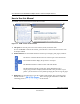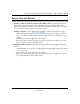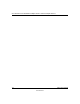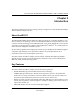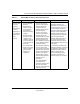User Manual
Table Of Contents
- User Manual for the NETGEAR 54 Mbps Wireless USB 2.0 Adapter WG111
- Contents
- Chapter 1 About This Manual
- Chapter 2 Introduction
- Chapter 3 Basic Setup
- Chapter 4 Configuration
- Chapter 4 Troubleshooting
- Basic Tips
- Frequently Asked Questions
- The WG111 status line displays a speed lower than 54 Mbps
- The WG111 Smart Wireless Assistant keeps asking me to save my settings
- Ad Hoc mode is not working correctly
- How to know if the WG111 card has received a valid IP address
- How to use Windows XP’s own Wireless Configuration Utility
- New Hardware Wizard appears after installation has completed
- How to get a PDF copy of the Manual
- Appendix A Technical Specifications
- Appendix B Wireless Networking Basics
- Appendix C Preparing Your PCs for Network Access
- Glossary
- Index
User Manual for the NETGEAR 54 Mbps Wireless USB 2.0 Adapter WG111
About This Manual 1-3
202-10026-01
How to Print this Manual
To print this manual you can choose one of the following several options, according to your needs.
• Printing a “How To” Sequence of Steps in the HTML View. Use the Print button on the
upper right of the toolbar to print the currently displayed topic. Using this button when a
step-by-step procedure is displayed will send the entire procedure to your printer--you do not
have to worry about specifying the correct range of pages.
• Printing a Chapter. Use the link at the top right of any page.
– Click “PDF of This Chapter” link at the top right of any page in the chapter you want to
print. A new browser window opens showing the PDF version of the chapter you were
viewing.
– Click the print icon in the upper left of the window.
– Tip: If your printer supports printing two pages on a single sheet of paper, you can save
paper and printer ink by selecting this feature.
• Printing the Full Manual. Use the PDF button in the toolbar at the top right of the browser
window.
– Click PDF button. A new browser window opens showing the PDF version of the chapter
you were viewing.
– Click the print icon in the upper left of the window.
– Tip: If your printer supports printing two pages on a single sheet of paper, you can save
paper and printer ink by selecting this feature.