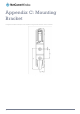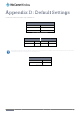User's Manual
116
NetComm Wireless 3G Light Industrial M2M Route
r
www.netcommwireless.com
Restoring factory default settings
Restoring factory defaults will reset the 3G Light Industrial M2M router to its factory default configuration. You may encounter a situation where you need to restore the factory defaults on your 3G
Light Industrial M2M router such as:
You have lost your username and password and are unable to login to the web configuration page;
You are asked to perform a factory reset by support staff.
There are two methods you can use to restore factory default settings on your 3G Light Industrial M2M router:
Using the web-based user interface
Using the reset button on the interface panel of the router
Using the web-based user interface
To restore your router to its factory default settings, please follow these steps:
1.
Open a browser window and navigate to the IP address of the router (default address is http://192.168.1.1). Login to the router using
root
as the User Name and
admin
as
the password.
2.
Click the System item from the top menu bar, then System configuration on the left menu and then click Settings backup and restore.
3.
Under the Restore factory defaults section, click the Restore Defaults button. The router asks you to confirm that you wish to restore factory defaults. Click OK to continue. The
router sets all settings to default. Click OK again to reboot the router.
4.
When the Power light returns to a steady red, the reset is complete. The default settings are now restored.
Using the reset button on the interface panel of the router
Use a pen to depress the Reset button on the device for 15-20 seconds. The router will restore the factory default settings and reboot.
When you have reset your 3G Light Industrial M2M router to its default settings you will be able to access the device’s configuration web interface using http://192.168.1.1 with username
admin or root and password admin.