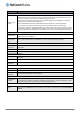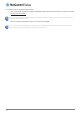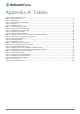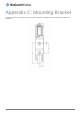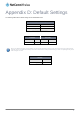User's Manual
Recovery mode
The CDMA M2M router features two independent operating systems, each with its own file systems. These two systems are
referred to as 'Main' and 'Recovery'. It is always possible to use one in order to restore the other in the event that one system
becomes damaged or corrupted (such as during a firmware upgrade failure).
Both systems have Web interfaces that can be used to manipulate the other inactive system. The CDMA M2M router starts up
by default in the Main system mode, however the router may be triggered to start in recovery mode if desired.
To start the router in recovery mode:
1. Press and hold the physical reset button on the interface panel of the router for 5 to 15 seconds. When the LEDs on
the front panel change to amber and countdown in a sequence, release the reset button. The router then boots into
recovery mode.
2. In your browser, navigate to http://192.168.1.1
. The router’s recovery mode is hardcoded to use this address
regardless of the IP address that was configured in the main system. The router’s recovery console is displayed.
Figure 93 - Recovery console
The recovery console provides limited functionality. Basic status information is available, as well as access to the System log for
troubleshooting. The Application Installer can be used to upload and install different firmware, allowing you to roll back to a
previous firmware in the event that an upgrade fails. The Settings menu provides the ability to reset the router to factory default
settings and the Reboot tab allows you to perform a soft reboot of the router.
www.netcommwireless.com
NetComm Wireless CDMA M2M Router
99