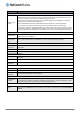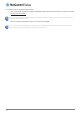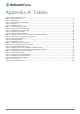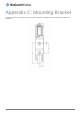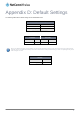User's Manual
Table 24 - Administration configuration options
OPTION DEFINITION
Router firewall
Enable router
firewall
Enable or disable the in-built firewall on the router. When enabled, the firewall performs stateful
packet inspection on inbound traffic from the wireless WAN and blocks all unknown services, that is,
all services not listed on the Services configuration page of the router.
With respect to the other Routing options on the Networking page, the firewall takes a low priority.
The priority of the firewall can be described as:
DMZ > MAC/IP/Port filtering rules > MAC/IP/Port filtering default rule > Router firewall rules
In other words, the firewall is of the lowest priority when compared to other manual routing
configurations. Therefore, a MAC/IP/Port filtering rule takes priority in the event that there is a conflict
of rules. When DMZ is enabled, MAC/IP/Port filtering rules and the router firewall are ignored but the
router will still honour the configuration of the Remote router access control settings described below.
Remote router access control
Enable HTTP
Enable or disable remote HTTP access to the router. You can also set the port you would like remote
HTTP access to be available on.
HTTP
management
port
Enter a port number between 1 and 65534 to use when accessing the router remotely.
Enable HTTPS Enable or disable remote HTTPS access to the router using a secure connection.
Remote HTTPS
access port
Enter a port num
ber between 1 and 65534 to use when accessing the router remotely over an HTTPS
connection.
Enable Telnet Enable or disable remote telnet (command line) access to the router.
Enable Ping Enable or disable remote ping responses on the WWAN connection.
Web User Interface account
Username
Use the drop down list to select the root or admin account to change its web user interface
password.
Password Enter the desired web user interface password.
Confirm
Password
Re-enter the desired web user interface password.
Telnet account
Username
Always displays root as this is the only account that can be used to access the router using telnet.
Password Enter the desired telnet access password.
Confirm
Password
Re-enter the desired telnet access password.
Remote syslog server
IP / Hostname
[:PORT]
Enter the IP address or hostname of the syslog server. You can also specify the port number after the
IP or hostname by entering a semi-colon and then the port number e.g. 192.168.1.102:514. If you do
not specify a port number, the router will use the default UDP port 514.
LED operation mode
Mode
Sets the operation mode of the LEDs on the front panel of the router. To set the lights to operate at all
times, set this to Always on. To set the lights to turn off after a specified period, select Turn off after
timeout.
www.netcommwireless.com
NetComm Wireless CDMA M2M Router
91