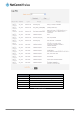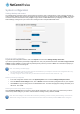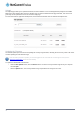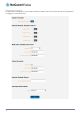User's Manual
Figure 84 – NWL Series Router Recovery Console banner
6. Click the Application installer link from the menu bar at the top then click the Browse button. Locate the main
firmware image file on your computer and click Open. Click the Upload button to begin the firmware upload.
Figure 85 - Recovery console - Upload main firmware image
7. When the upload has completed, the screen refreshes to display the list of files on the router’s storage. Click the Install
link to the right of the main firmware image you uploaded and then click OK to confirm that you want to continue with
the installation.
8. The installation is complete when you see the words “Done” as per the screenshot below.
Figure 86 - Recovery console – installing main firmware image
9. Click the Reboot menu item from the top menu bar then click the Reboot button. Click OK to confirm the reboot of the
router. The CDMA M2M router boots up with the updated firmware.
88
NetComm Wireless CDMA M2M Router
www.netcommwireless.com