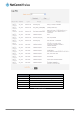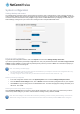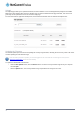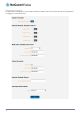User's Manual
F
igure 81 - File upload
The recovery firmware image is listed in the Uploaded files section. Click the Install link to begin installing the recovery
firmware image and then click OK on the confirmation window that appears.
Figure 82 - Uploaded files
3. The recovery firmware image is flashed and when it is complete, the router displays “The firmware update was
successful” and returns to the main Upload screen.
Figure 83 - Recovery firmware flash process
4. Press and hold the reset button on the interface panel of the router for between 5 and 15 seconds until the all LEDs on
the front of the router start to flash on and off then release it. The router boots into the system recovery mode.
5. When the router has finished booting, navigate to http://192.168.1.1/
in your web browser. The router recovery console
is displayed.
www.netcommwireless.com
NetComm Wireless CDMA M2M Router
87