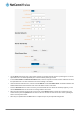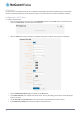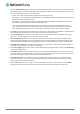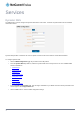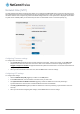User's Manual
Configuring Periodic PING settings
The Periodic PING settings configure the router to transmit controlled ping packets to 2 specified IP addresses. If the router
does not receive responses to the pings, the router will reboot.
To configure the ping watchdog:
1. In the First destination address field, enter a website address or IP address to which the router should send the first
round of ping requests.
2. In the Second destination address field, enter a website address or IP address to which the router should send the
second round of ping requests.
3. In the Periodic PING timer field, enter an integer between 300 and 65535 for the number of seconds the router should
wait between ping attempts. Setting this to 0 disables the ping watchdog function.
4. In the Periodic PING accelerated timer field, enter an integer between 60 and 65535 for the number of seconds the
router should wait between accelerated ping attempts, i.e. pings to the second destination address. Setting this to 0
disables the ping watchdog function
5. In the Fail Count field, enter an integer between 1 and 65535 for the number of times an accelerated ping should fail
before the router reboots. Setting this to 0 disables the ping watchdog function.
Disabling the Periodic Ping reset function
To disable the Periodic Ping reset function, set Fail Count to 0.
Note: The traffic generated by the periodic ping feature is usually counted as chargeable data usage. Please keep this in
mind when selecting how often to ping.
Configuring a Periodic reboot
The router can be configured to automatically reboot after a period of time specified in minutes. While this is not necessary, it
does ensure that in the case of remote installations, the router will reboot if some anomaly occurs.
1. In the Force reboot every field, enter the time in minutes between forced reboots. The default value is 0 which
disables the Periodic reboot function. The minimum period between reboots is 5 minutes while the maximum value is
65535 minutes.
2. If you have configured a forced reboot time, you can use the Randomise reboot time drop down list to select a
random reboot timer. Randomising the reboot time is useful for preventing a large number of devices from rebooting
simultaneously and flooding the network with connection attempts. The router will wait for the configured Force reboot
every time and then randomly reboot within the configured Randomise reboot time.
3. Click the Save button to save the settings.
www.netcommwireless.com
NetComm Wireless CDMA M2M Router
59