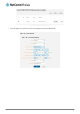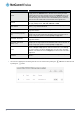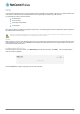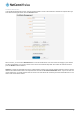User's Manual
OpenVPN
OpenVPN is an open source virtual private network (VPN) program for creating point-to-point or server-to-multi-client encrypted
tunnels between host computers. It can traverse network address translation (NAT) and firewalls and allows authentication by
certificate, pre-shared key or username and password. OpenVPN works well through proxy servers and can run over TCP and
UDP transports. Support for OpenVPN is available on several operating systems, including Windows, Linux, Mac OS, Solaris,
OpenBSD, FreeBSD, NetBSD and QNX.
Configuring an Open VPN server
From the menu at the top of the screen, click Networking and from the VPN section on the left, click OpenVPN. A list of
configured OpenVPN VPN connections is displayed.
Figure 51 - OpenVPN VPN List
Click the +Add button for the type of OpenVPN server/client you would like to configure.
OpenVPN Server
To configure an OpenVPN Server:
1. Click the OpenVPN profile toggle key to switch it to the ON position.
2. Type a name for the OpenVPN server profile you are creating.
3. Use the Server port field to select a port number and then use the drop down list to select a packet type to use for your
OpenVPN Server. The default OpenVPN port is 1194 and default packet type is UDP.
4. In the VPN network address and VPN network subnet mask fields, enter the IP address and network subnet mask
to assign to your VPN. This is ideally an internal IP address which differs from your existing address scheme.
5. Next to Diffie-Hellman parameters, click the Generate DH button. This will create an encryption key to secure your
OpenVPN connection.
6. Under Server Certificates, enter the required details. All fields must be completed. The Country field must consist of
two characters only. When the details have been entered, click the Generate CA certificate button to generate the
Certificate Authority (CA) certificate based on this information.
7. Under the Server certificates section, select the Authentication type that you would like to use for the OpenVPN
Server.
Note: The Diffie-Hellman parameters can take up to 10 minutes to generate. Please be patient.
46
NetComm Wireless CDMA M2M Router
www.netcommwireless.com