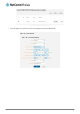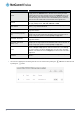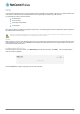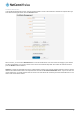User's Manual
OPTION DESCRIPTION
Bound
Use the drop down list to select the direction of the traffic for which you want
to apply to the rule. Inbound refers to all traffic that is entering the router
including data entering from the WAN and the LAN. Outbound refers to all
traffic exiting the router including traffic leaving in the direction of the WAN
and traffic leaving in the direction of the LAN. Forward specifies traffic that
enters on the LAN or WAN side and is forwarded to the opposite end.
Protocol
Use the drop down list to select the protocol for the rule. You can have the
rule apply to All protocols, TCP, UDP, UDP/TCP or ICMP.
MAC Address
Enter the MAC address in six groups of two hexadecimal digits separated by
colons (:). e.g. 00:40:F4:CE:FA:1E
Source IP Address
Enter the IPv4 address that the traffic originates from and the subnet mask
using CIDR notation.
Source Port Range (From) –
(To)
Only appears for TCP, UDP and UDP/TCP options. Use these fields to
specify a port or range of ports from the source side to use for the rule. To
specify a single port, repeat it in both the (From) and (To) fields.
Destination IP Address
Enter the IPv4 address that the traffic is destined for and the subnet mask
using CIDR notation.
Destination Port Range
(From) – (To)
Only appears for TCP, UDP and UDP/TCP options. Use these fields to
specify a port or range of ports on the destination side to use for the rule. To
specify a single port, repeat it in both the (From) and (To) fields.
Action
Select the action to take for traffic which meets the above criteria. You can
choose to Accept or Drop packets. When the default rule is set to Accept,
you cannot create a rule with an Accept action since the rule is redundant.
Likewise, if the default rule is set to Dropped you cannot create a rule with a
Drop action.
Comment
[Optional] Use this field to enter a comment as a meaningful description of
the rule.
Table 13 - Current MAC / IP / Port filtering rules in effect
6. The new rule is displayed in the filtering rules list. You can edit the rule by clicking the Edit button or delete the rule
by clicking the button.
Figure 48 - Completed filtering rule
42
NetComm Wireless CDMA M2M Router
www.netcommwireless.com