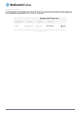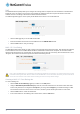User's Manual
DMZ
The Demilitarized Zone (DMZ) allows you to configure all incoming traffic on all protocols to be forwarded to a selected device
behind the router. This feature can be used to avoid complex port forwarding rules, but it exposes the device to untrusted
networks as there is no filtering of what traffic is allowed and what is denied.
The DMZ configuration page is used to specify the IP Address of the device to use as the DMZ host.
Figure 44 - DMZ configuration
1. Click the DMZ toggle key to turn the DMZ function ON.
2. Enter the IP Address of the device to be the DMZ host into the DMZ IP Address field.
3. Click the Save button to save your settings.
MAC / IP / Port filtering
The MAC/IP/Port filter feature allows you apply a policy to the traffic that passes through the router, both inbound and outbound,
so that network access can be controlled. When the filter is enabled with a default rule of “Accepted”, all connections will be
allowed except those listed in the “Current MAC / IP / Port filtering rules in effect” list. Conversely, when the default rule is set to
“Dropped”, all connections are denied except for those listed in the filtering rules list.
Figure 45 - MAC / IP / Port filtering
Note: When enabling MAC / IP / Port filtering and setting the default rule to “Dropped”, you should ensure that you have
first added a filtering rule which allows at least one known MAC/IP to access the router, otherwise you will not be able to
access the user interface of the router without resetting the router to factory default settings.
Creating a MAC / IP / Port filtering rule
To create a filtering rule:
1. Click the MAC / IP / Port filtering toggle key to switch it to the ON position.
2. Using the Default Rule (inbound/forward) drop down list, select the default action for the router to take when traffic
reaches it. By default, this is configured to Accepted. If you change this to Dropped, you should first configure a filter
rule that allows at least one device access to the router, otherwise you will effectively be locked out of the router.
3. Click the Save button to confirm the default rule.
4. In the Current MAC / IP / Port filtering rules in effect section, click the +Add button.
40
NetComm Wireless CDMA M2M Router
www.netcommwireless.com