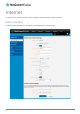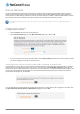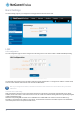User's Manual
9. Use the NAT Masquerading toggle key to turn NAT Masquerading on or off. NAT masquerading, also known simply
as NAT is a common routing feature which allows multiple LAN devices to appear as a single WAN IP via network
address translation. In this mode, the router modifies network traffic sent and received to inform remote computers on
the internet that packets originating from a machine behind the router actually originated from the WAN IP address of
the router’s internal NAT IP address. This may be disabled if a framed route configuration is required and local devices
require WAN IP addresses.
10. Use the IP Type drop down list to select the type of IP that you want the router to create. SIP Only creates a Simple IP
via Point-to-Point Protocol and if the router moves between cell sectors, the packet data link is lost. MIP Only
establishes a Mobile IP connection using an address which is persistent across cell sectors, allowing the router to
move between sectors without losing the packet data link. MIP Preferred sets the router to use a Mobile IP where
possible, but allowing a Simple IP connection if MIP is not available.
11. For advanced networking such as using dual simultaneous PDP contexts, you may wish to configure a particular profile
to route only certain traffic via that profile by configuring a custom address and mask of traffic to send via that profile.
To do this, in the Profile routing settings section, enter the Network address and Network mask of the remote
network. If you do not want to use this feature, or are unsure, please leave these fields blank, which will not designate
any particular traffic to be routed via this profile. For more information on configuring Profile routing settings, see the
Setting a default gateway with two active connection profiles
example.
12. Click the Save button when you have finished entering the profile details.
Confirming a successful connection
After configuring the packet data session, and ensuring that it is enabled, click on the Status menu item at the top of the page to
return to the Status page. When there is a mobile broadband connection, the WWAN section is expanded showing the details of
the connection and the Status field displays Connected. To see details on the connected session, you can click the Show data
usage button.
Figure 22 - Packet data connection status section
26
NetComm Wireless CDMA M2M Router
www.netcommwireless.com