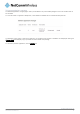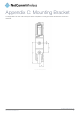User's Manual
www.netcommwireless.com
Vodafone MachineLink 3G
93
OPTION DEFINITION
Router firewall
Enable router firewall Enable or disable the in-built firewall on the router.
Remote router access control
Enable HTTP Enable or disable remote HTTP access to the router. You can also set the port you would like remote HTTP access to be available on.
HTTP management
port
Enter a port number between 1 and 65534 to use when accessing the router remotely.
Enable HTTPS Enable or disable remote HTTPS access to the router using a secure connection.
Remote HTTPS
access port
Enter a port number between 1 and 65534 to use when accessing the router remotely over an HTTPS connection.
Enable Telnet Enable or disable remote telnet (command line) access to the router.
Enable Ping Enable or disable remote ping responses on the WWAN connection.
Web User Interface account
Username Use the drop down list to select the
root
or
admin
account to change its web user interface password.
Password Enter the desired web user interface password.
Confirm Password Re-enter the desired web user interface password.
Telnet account
Username Always displays
root
as this is the only account that can be used to access the router using telnet.
Password Enter the desired telnet access password.
Confirm Password Re-enter the desired telnet access password.
Remote syslog server
IP / Hostname
[:PORT]
Enter the IP address or hostname of the syslog server. You can also specify the port number after the IP or hostname by entering a
semi-colon and then the port number e.g. 192.168.1.102:514. If you do not specify a port number, the router will use the default UDP
port 514.
LED operation mode
Mode
Sets the operation mode of the LEDs on the front panel of the router. To set the lights to operate at all times, set this to
Always on
. To
set the lights to turn off after a specified period, select
Turn off after timeout
.
LED power off timer
Specify the time in minutes to wait before the LEDs turn off. The valid values for this timer are 1 to 65535. This wait period begins from
the time the save button is clicked. When the wait period expires, the LEDs will turn off. If the router is rebooted when the LEDs are off,
the LEDs will turn on during the boot sequence and turn off again when the router has completed its boot sequence.
Table 24 - Administration configuration options
To access the router’s configuration pages remotely:
1.
Open a new browser window and navigate to the WAN IP address and assigned port number of the router, for example
http://123.209.130.249:8080
Note: You can find the router’s WAN IP address by clicking on the ”Status” menu. The Local field in the WWAN section
shows the router’s WAN IP address.
2.
Enter the username and password to login to the router and click Log in.
Note: To perform functions like Firmware upgrade, device configuration backup and to restore and reset the router to
factory defaults, you must be logged in with the root manager account.