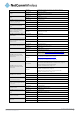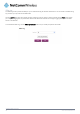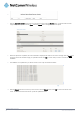User's Manual
90
Vodafone MachineLink 3G
www.netcommwireless.com
6.
Figure 91 - MachineLink 3G Recovery console banner
7.
Click the Application installer link from the menu bar at the top then click the Browse button. Locate the main firmware
image file on your computer and click
Open. Click the Upload button to begin the firmware upload.
Figure 92 - Recovery console - Upload main firmware image
8.
When the upload has completed, the screen refreshes to display the list of files on the router’s storage. Click the Install link
to the right of the main firmware image you uploaded and then click
OK to confirm that you want to continue with the
installation.
9.
The installation is complete when you see the words “Done” as per the screenshot below.
Figure 93 - Recovery console – installing main firmware image
10.
Click the Reboot menu item from the top menu bar then click the Reboot button. Click OK to confirm the reboot of the
router. The MachineLink 3G router boots up with the updated firmware.