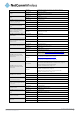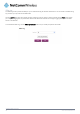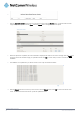User's Manual
84
Vodafone MachineLink 3G
www.netcommwireless.com
System
Log
The Log pages are used to display or download the System log and IPSec logs on the router.
System log
The System Log enables you to troubleshoot any issues you may be experiencing with your MachineLink 3G router.
Log data is stored in RAM and therefore, when the unit loses power or is rebooted it will lose any log information stored in RAM. To
ensure that log information is accessible between reboots of the router there are two options:
1.
Enable the Log to non-volatile memory option
2.
Use a remote syslog server
Enable log to non-volatile memory
When the router is configured to log to non-volatile memory, the log data is stored in flash memory, making it accessible after a
reboot of the router. Up to 512kb of log data will be stored before it is overwritten by new log data. Flash memory has a finite
number of program-erase operations that it may perform to the blocks of memory. While this number of program-erase operations
is quite large, we recommend that you do not enable this option for anything other than debugging to avoid excessive wear on the
memory.
Use a remote syslog server
The router can be configured to output log data to a remote syslog server. This is an application running on a remote computer
which accepts and displays the log data. Most syslog servers can also save the log data to a file on the computer on which it is
running allowing you to ensure that no log data is lost between reboots.
To configure the MachineLink 3G to output log data to a remote syslog server:
1.
Click on the System menu from the top menu bar. The System log item is displayed.
2.
Click on the Administration settings item from the menu on the left.
3.
Under the Remote syslog server section, enter the IP address or hostname of the syslog server in the IP / Hostname
[:PORT] field. You can also specify the port number after the IP or hostname by entering a semi-colon and then the port
number e.g. 192.168.1.102:514. If you do not specify a port number, the router will use the default UDP port 514.
4.
Click the Save button to save the configuration.
Log file
The Log to non-volatile memory option, when enabled, stores the log data in a file in flash memory making it available after a reboot.
Use the
Display level drop-down list to select a message level to be displayed. The message levels are described in the table below.
To download the System log for offline viewing, right-click the
Download button and choose Save as.. to save the file. To clear the
System log, click the
Clear button. The downloaded log file is in Linux text format with carriage return (CR) only at the end of a line,
therefore in order to be displayed correctly with new lines shown, it is recommended to use a text file viewer which displays this
format correctly (e.g. Notepad++).