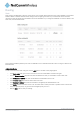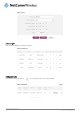User's Manual
46
Vodafone MachineLink 3G
www.netcommwireless.com
DMZ
The Demilitarised Zone (DMZ) allows you to configure all incoming traffic on all protocols to be forwarded to a selected device
behind the router. This feature can be used to avoid complex port forwarding rules, but it exposes the device to untrusted networks
as there is no filtering of what traffic is allowed and what is denied.
The DMZ configuration page is used to specify the IP Address of the device to use as the DMZ host.
Figure 54 - DMZ configuration
1.
Click the DMZ toggle key to turn the DMZ function ON.
2.
Enter the IP Address of the device to be the DMZ host into the DMZ IP address field.
3.
Click the Save button to save your settings.
MAC / IP / Port filtering
The MAC/IP/Port filter feature allows you apply a policy to the traffic that passes through the router so that network access can be
controlled. When the filter is enabled with a default rule of “Accepted”, all connections will be allowed except those listed in the
“Current MAC / IP / Port filtering rules in effect” list. Conversely, when the default rule is set to “Dropped”, all connections are denied
except for those listed in the filtering rules list.
Figure 55 - MAC / IP / Port filtering
Creating a MAC / IP / Port filtering rule
To create a filtering rule:
1.
Click the MAC / IP / Port filtering toggle key to switch it to the ON position.
2.
Using the Default Rule (inbound/forward) drop down list, select the default action for the router to take when traffic reaches
it. By default, this is configured to
Accepted. If you change this to Dropped, you should first configure a filter rule that allows
at least one device access to the router, otherwise you will effectively be locked out of the router.
3.
Click the Save button to confirm the default rule.
4.
In the Current MAC / IP / Port filtering rules in effect section, click the +Add button.
Figure 56 - Current MAC / IP/ Port filtering rules in effect