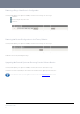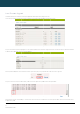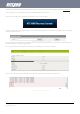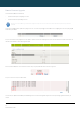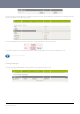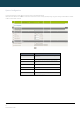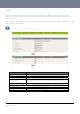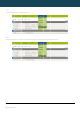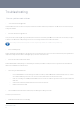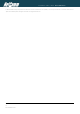User's Manual
NT
C
64
ww
w
R
e
The
1.
2.
The
file i
s
Onc
stat
u
Wh
e
Onc
The
com
C
-6000 Series – Indu
s
w
.netcommwireless.c
e
mote Fir
m
remote firmware up
d
Upload and instal
l
Upload and instal
l
Note: Do
performe
d
first step is to uploa
d
s
located on your co
m
e you have selected
u
s bar reaches 100
%
e
n the upload has co
m
e you see “Done” sh
second step is to up
pute
r
s
trial M2M Wireless
R
c
om
m
ware Upg
d
ate process has tw
o
l the system recover
y
l the main system im
a
not interrupt the po
w
d
.
d
and install the syst
e
m
pute
r
.
the recovery image
f
%
and the “Phase:” h
a
m
pleted, the screen
own as per the scre
e
p
load and install the
m
R
outers
rade
o
steps:
y
image to the route
r
a
ge to the router.
w
er during a remote f
i
e
m recovery image
o
f
ile to use, click “Upl
o
a
s changed to Comp
should refresh and li
e
nshot below,
m
ain system softwar
e
.
rmware upgrade, as
nto the router. You c
Figure86:Syste
m
o
ad” to upload the fil
lete.
Figure87:Uplo
a
st the file you have j
u
Figure
8
Figure89:Firm
w
e
image. Click on the
NETCOMM
s
this may render the
an do this by clickin
g
m
‐Load/Save‐Up
l
l
e. You will then see
a
a
dingFirmwareFile
u
st uploaded. Click
o
8
8:FirmwareInstal
l
w
areUpgradeDone
browse button agai
n
CALLDIRECT™
router unable to sta
r
g
on the b
r
owse butt
o
l
oadFirmware
a
progress bar as sh
o
n the “Install” link to
l
Lin
k
Message
n
and navigate to wh
SERIES – NT
C
t
up and will require
a
o
n and then to navig
a
own in the screensh
o
the right of this.
e
re the main system
C
-6000 Serie
a local system reco
v
ating to where the r
e
ot below. The uploa
d
image upgrade file i
YML6908
s
v
ery upload to be
covery image upgra
d
d
has finished when t
s located on your
d
e
he