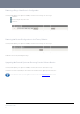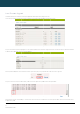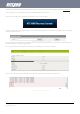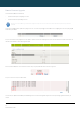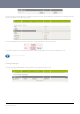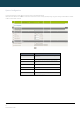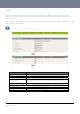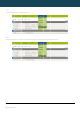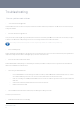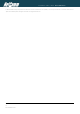User's Manual
YML6908 NTC-6000 Series User Guide
www.netcommwireless.com
63
The second step is to upload and install the main system software image. To do this, open your web browser (e.g. Internet Explorer/Firefox/Safari) and navigate to http://192.168.20.1/
Click “Login” and type “root” in the Username and “admin” in the Password fields (without quotes). Then click on “Submit”.
The banner at the top of the page should now be different to show that the router is currently in recovery console mode.
Figure80:NTC‐6908RecoveryConsoleBanner
To upload the main system software, click on “Application Installer” from the menu at the top of the page and then click on the browse button and navigate to where the main system image
upgrade file is located on your computer.
Once you have selected the recovery image file to use, click Upload to upload the file. You will then see a progress bar as shown in the screenshot below. The upload has finished when the
status bar reaches 100% and the “Phase:” has changed to Complete
.
When the upload has completed, the screen should refresh and list the file you have just uploaded. Click on the “Install” link to the right of this.
Once you see “Done” shown as per the screenshot below, click on “Reboot” at the top of the page and then click the “Reboot” button to restart the router
Figure81:System‐ Load/Save‐ UploadFirmware
Figure82:UploadingMainFirmwareImage
Figure85:MainFirmwareImage‐ DoneMessage
Figure84:RecoveryConsole‐FirmwareUploadingExample