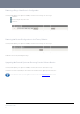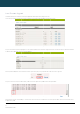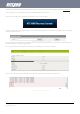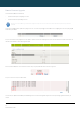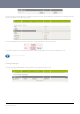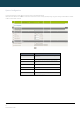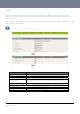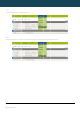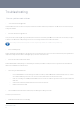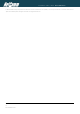User's Manual
NT
C
62
ww
w
L
o
The
You
Onc
the
s
Wh
e
Onc
Pre
s
the
s
C
-6000 Series – Indu
s
w
.netcommwireless.c
o
cal Firmw
a
firmware update pro
can do this by clicki
n
e you have selected
s
tatus bar reaches 1
0
e
n the upload has co
m
e you see “Done” sh
s
s and hold the reset
s
ystem recovery mo
d
s
trial M2M Wireless
R
c
om
a
re Upgra
d
cess has two steps.
n
g on the browse bu
the system recover
y
0
0% and the “Phase
:
m
pleted, the screen
own as per the scre
e
button for approxim
a
d
e.
R
outers
d
e
The first step is to u
p
tton and then to navi
y
image file to use, cl
i
:
” has changed to C
o
should refresh and li
e
nshot below, you c
a
a
tely 5 – 10 seconds
p
load and install the
s
gate to where the re
c
Figure76:Syste
m
ck Upload to uploa
d
o
mplete.
Figure77:Syste
m
st the system recov
e
Figure78:Firm
w
a
n then boot into the
s
Figure79:Firm
w
until the LEDs on th
e
NETCOMM
s
ystem recovery ima
c
overy image upgra
d
m
‐Load/Save‐Up
l
d
the file. You will the
n
m
‐Load/Save‐Fir
m
e
ry file you have just
u
w
areInstallLin
k
s
ystem recovery mo
d
w
areUpgradeDone
e
front of the router s
t
CALLDIRECT™
g
e onto the router.
d
e file is located on
y
l
oad
n
see a progress ba
r
m
wareUpgradePr
o
u
ploaded. Click on t
h
d
e to install the main
Message
t
art to flash in an ON
SERIES – NT
C
y
our computer.
r
as shown in the scr
e
o
cess
h
e “Install” link to the
system software.
/ OFF sequence an
d
C
-6000 Serie
e
enshot below. The
u
right of this.
d
then release it. The
YML6908
s
u
pload has finished
w
router will now boot
w
hen
into