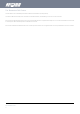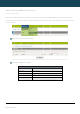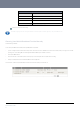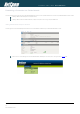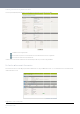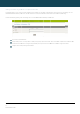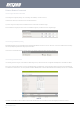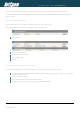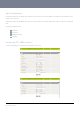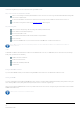User's Manual
NTC-6000 Series – Industrial M2M Wireless Routers YML6908
28
www.netcommwireless.com
NETCOMM CALLDIRECT™ SERIES – NTC-6000 Series
If you do not enter the DNS1 and DNS2 addresses manually, then to browse the Internet from your Ethernet connected device you must enable DNS Masquerade (see above).
Upon enabling DNS Masquerade, you will notice that the DNS1 address is automatically set to the IP address of the Ethernet port. DNS addresses are then automatically assigned by the
connection to the network.
How to Configure Static DHCP Assignments
This facility is available by clicking on the “Internet Settings” menu followed by “LAN” and then the “DHCP” menu item on the right.
You may assign a particular IP address to a specific device every time that device makes a DHCP request as follows:
Figure40:StaticIPAssignment
Click the Add button.
Enter a name for the computer or device.
Enter the computer or device’s MAC address.
Enter the IP address to assign.
Click Save.
How to configure your device’s IP address manually (no DHCP)
If your device has a static IP address set, you can configure your device to work with the router by manually configuring your device to the following settings:
Set your device’s IP address to any valid IP address between 192.168.20.2 and 192.168.20.99 or disable the DHCP server and use any address. Do not use the IP address
assigned to the router’s Ethernet interface.
Set your device’s subnet to: 255.255.255.0.
Set your Gateway to the IP address of the router’s Ethernet interface: 192.168.20.1
Set DNS (if required) to 192.168.20.1 or configure manually to your mobile broadband provider’s DNS Servers.