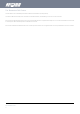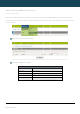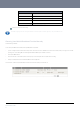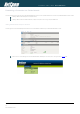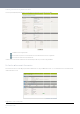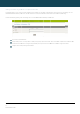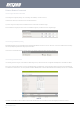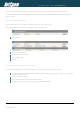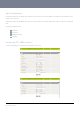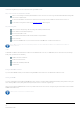User's Manual
YML6908 NTC-6000 Series User Guide
www.netcommwireless.com
27
Ethernet Related Commands
How to configure the Ethernet IP address
The IP settings can be configured by clicking on the “Internet Settings” menu followed by “LAN” and then “IP Setup”
The default IP of the Ethernet port is 192.168.20.1 with the subnet mask 255.255.255.0.
If you wish to change this then simply enter the new IP address and click on the Save button at the bottom of the page.
Since the IP address has changed you will have to re-enter the new IP address configured in your browser to access the configuration pages.
Figure37:LAN‐IPSettings
How to Configure DNS Masquerading
DNS masquerading allows the router to forward DNS requests to dynamically assigned DNS servers. Clients on the router’s LAN can then use the router as a DNS server without needing to
know of the dynamically assigned DNS servers assigned by the cellular network.
There should be no need to disable this feature in most cases, however, if you need to do so simply select “Disable” and click the Save button.
Figure 38:DNSMasqueradingSetting
How
to
Configur
e
the DHCP
Server
Use the following procedure to change the router’s DHCP server default settings. Ensure your PC’s Ethernet connector is configured to automatically obtain an IP and DNS server address.
When you plug in the Ethernet cable to your PC, the router should automatically assign it an IP address within 10-15 seconds. Please be aware that you will be sharing the bandwidth of the
router between all connected devices. You can manually set DNS1 and DNS2 or if DNS Masquerade is enabled the DHCP DNS1 address will automatically be set to the router’s LAN address.
Figure39:DHCP
This example has a start address of 100, an end address of 199, lease time of 86,400 seconds, and uses the DNS servers that are auto-assigned by the network upon connection.