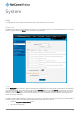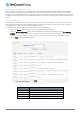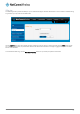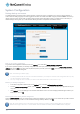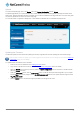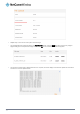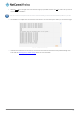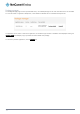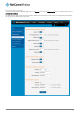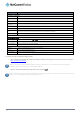User's Manual
106
NetComm Wireless 3G M2M Router / Plus
www.netcommwireless.com
Figure 107 - File upload
6.
Repeat steps 4 and 5 for the main system firmware image.
7.
The uploaded firmware images are listed in the Uploaded files section. Click the Install link next to the recovery image to
begin installing the recovery firmware image and then click OK on the confirmation window that appears.
Figure 108 - Uploaded files
8.
The recovery firmware image is flashed and when it is complete, the router displays “The firmware update was successful”
and returns to the main Upload screen.
Figure 109 - Recovery firmware flash process