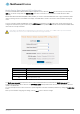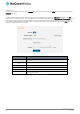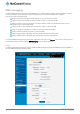User's Manual
Table Of Contents
- Introduction
- Target audience
- Prerequisites
- Notation
- Product overview
- Product features
- Package contents
- Physical dimensions
- LED indicators
- Ethernet port LED indicators
- Interfaces
- Mounting options
- DIN rail mounting bracket
- Wall mounted via DIN rail bracket
- DIN rail mount
- Pole mount using DIN rail bracket
- Desk mount
- Powering the router
- Installing the router
- Data Connection
- Connect on demand
- SIM Management
- Operator settings
- SIM security settings
- LAN
- Wireless settings
- Ethernet LAN/WAN
- WAN failover
- Routing
- VPN
- Dynamic DNS
- Network time (NTP)
- Data stream manager
- PADD
- SNMP
- TR-069
- GPS
- USSD
- IO configuration
- SMS messaging
- Diagnostics
- Sending an SMS Diagnostic Command
- Log
- System configuration
- Administration
- Watchdogs
- Power management
- USB-OTG
- Storage
- Reboot
- Restoring factory default settings
- Accessing recovery mode
- Status
- Log
- Application Installer
- Settings
- Reboot
- Overview
- Accessing USB/SD card storage devices
- Host and Device mode
84
NetComm Wireless 4G WiFi M2M Router
www.netcommwireless.com
UM-00009
GPS
On models with a built-in GPS, you are able to use location-based services, monitor field deployed hardware or find your current
location. The GPS Status window provides up to date information about the current location and the current GPS signal conditions
(position dilution of precision (PDOP), horizontal dilution of precision (HDOP) and vertical dilution of precision (VDOP)) of the router.
NMEA support
The router supports the National Marine Electronics Association NMEA-0183 compatible (V2.3) standard of sending GPS data. The
standard includes “sentences” used to identify the type of data being sent and therefore defines the way the data is interpreted. The
supported GPS related sentences are listed below:
GPGGA – Global Positioning System Fix Data, Time, Position and fix related data for a GNSS receiver
GPRMC – Recommended minimum data for GPS
GPGSV – Detailed satellite data
GPGSA – Overall satellite data
GPVTG – Vector track and speed over the Ground
GPS configuration
To access the GPS configuration screen, select the Services item from the top menu bar then the GPS item on the left. Finally,
select the GPS configuration menu item.
To use the GPS function, set the GPS operation toggle key to ON and click the Save button.
Figure 101 – GPS configuration
The Google maps button provides a quick short cut to show your router’s current position on a map.