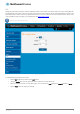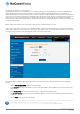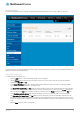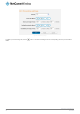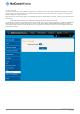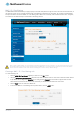User's Manual
Table Of Contents
- Introduction
- Target audience
- Prerequisites
- Notation
- Product overview
- Product features
- Package contents
- Physical dimensions
- LED indicators
- Ethernet port LED indicators
- Interfaces
- Mounting options
- DIN rail mounting bracket
- Wall mounted via DIN rail bracket
- DIN rail mount
- Pole mount using DIN rail bracket
- Desk mount
- Powering the router
- Installing the router
- Data Connection
- Connect on demand
- SIM Management
- Operator settings
- SIM security settings
- LAN
- Wireless settings
- Ethernet LAN/WAN
- WAN failover
- Routing
- VPN
- Dynamic DNS
- Network time (NTP)
- Data stream manager
- PADD
- SNMP
- TR-069
- GPS
- USSD
- IO configuration
- SMS messaging
- Diagnostics
- Sending an SMS Diagnostic Command
- Log
- System configuration
- Administration
- Watchdogs
- Power management
- USB-OTG
- Storage
- Reboot
- Restoring factory default settings
- Accessing recovery mode
- Status
- Log
- Application Installer
- Settings
- Reboot
- Overview
- Accessing USB/SD card storage devices
- Host and Device mode
www.netcommwireless.com
NetComm Wireless 4G WiFi M2M Router
57
UM-00009
MAC / IP / Port filtering
The MAC/IP/Port filter feature allows you apply a policy to the traffic that passes through the router, both inbound and outbound, so
that network access can be controlled. When the filter is enabled with a default rule of “Accepted”, all connections will be allowed
except those listed in the “Current MAC / IP / Port filtering rules in effect” list. Conversely, when the default rule is set to “Dropped”,
all connections are denied except for those listed in the filtering rules list.
Figure 66 - MAC / IP / Port filtering
Note: When enabling MAC / IP / Port filtering and setting the default rule to “Dropped”, you should ensure that you have
first added a filtering rule which allows at least one known MAC/IP to access the router, otherwise you will not be able to
access the user interface of the router without resetting the router to factory default settings.
Creating a MAC / IP / Port filtering rule
To create a filtering rule:
1.
Click the MAC / IP / Port filtering toggle key to switch it to the ON position.
2.
Using the Default rule (inbound/forward) drop down list, select the default action for the router to take when traffic reaches
it. By default, this is configured to Accepted. If you change this to Dropped, you should first configure a filter rule that
allows at least one device access to the router, otherwise you will effectively be locked out of the router.
3.
Click the Save button to confirm the default rule.
4.
In the Current MAC / IP / Port filtering rules in system section, click the +Add button.
Figure 67 - Current MAC / IP/ Port filtering rules in effect