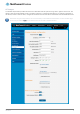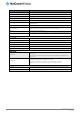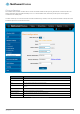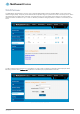User's Manual
Table Of Contents
- Introduction
- Target audience
- Prerequisites
- Notation
- Product overview
- Product features
- Package contents
- Physical dimensions
- LED indicators
- Ethernet port LED indicators
- Interfaces
- Mounting options
- DIN rail mounting bracket
- Wall mounted via DIN rail bracket
- DIN rail mount
- Pole mount using DIN rail bracket
- Desk mount
- Powering the router
- Installing the router
- Data Connection
- Connect on demand
- SIM Management
- Operator settings
- SIM security settings
- LAN
- Wireless settings
- Ethernet LAN/WAN
- WAN failover
- Routing
- VPN
- Dynamic DNS
- Network time (NTP)
- Data stream manager
- PADD
- SNMP
- TR-069
- GPS
- USSD
- IO configuration
- SMS messaging
- Diagnostics
- Sending an SMS Diagnostic Command
- Log
- System configuration
- Administration
- Watchdogs
- Power management
- USB-OTG
- Storage
- Reboot
- Restoring factory default settings
- Accessing recovery mode
- Status
- Log
- Application Installer
- Settings
- Reboot
- Overview
- Accessing USB/SD card storage devices
- Host and Device mode
www.netcommwireless.com
NetComm Wireless 4G WiFi M2M Router
47
UM-00009
WAN failover
The WAN failover page displays a summary of the configured WAN interfaces and their priorities (Metric). Lower metric values
determine higher priority. The priority of the interfaces can be adjusted using the up and down arrows in the Priority column. When
the interface with the highest priority goes down, the router fails over to the next highest priority interface. The method used to
determine whether an interface is “up” or “down” is defined by the Monitor setting. By default, an interface is monitored by its link
status.
Figure 53 - WAN summary
To edit an interface, select the edit icon for the interface you wish to edit. The Failover configuration page is displayed. When
Monitoring method is set to Hardware link the failover is controlled by the physical detection of the link.
Figure 54 – Failover configuration – hardware link