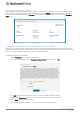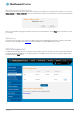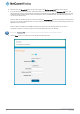User's Manual
Table Of Contents
- Introduction
- Target audience
- Prerequisites
- Notation
- Product overview
- Product features
- Package contents
- Physical dimensions
- LED indicators
- Ethernet port LED indicators
- Interfaces
- Mounting options
- DIN rail mounting bracket
- Wall mounted via DIN rail bracket
- DIN rail mount
- Pole mount using DIN rail bracket
- Desk mount
- Powering the router
- Installing the router
- Data Connection
- Connect on demand
- SIM Management
- Operator settings
- SIM security settings
- LAN
- Wireless settings
- Ethernet LAN/WAN
- WAN failover
- Routing
- VPN
- Dynamic DNS
- Network time (NTP)
- Data stream manager
- PADD
- SNMP
- TR-069
- GPS
- USSD
- IO configuration
- SMS messaging
- Diagnostics
- Sending an SMS Diagnostic Command
- Log
- System configuration
- Administration
- Watchdogs
- Power management
- USB-OTG
- Storage
- Reboot
- Restoring factory default settings
- Accessing recovery mode
- Status
- Log
- Application Installer
- Settings
- Reboot
- Overview
- Accessing USB/SD card storage devices
- Host and Device mode
24
NetComm Wireless 4G WiFi M2M Router
www.netcommwireless.com
UM-00009
Connect on demand
The Connect on demand feature keeps the Packet Data Protocol (PDP) context deactivated by default while making it appear to
locally connected devices that the router has a permanent connection to the mobile broadband network. When a packet of interest
arrives or an SMS wake-up command is received, the router attempts to establish a mobile broadband data connection. When the
data connection is established, the router monitors traffic and terminates the link when it is idle.
Note: When interesting packets arrive, the recovery time for the wireless WAN connection is approximately 20-30 seconds.
Configuring Connect on demand
To configure Connect on demand:
1.
Click the Networking menu item from the top menu bar.
2.
On the Connect on demand page, click the Connect on demand toggle key so that it is ON. Extra options appear. See the
following sub-sections for further instructions.
Figure 20 - Connect on demand configuration options