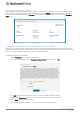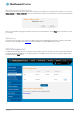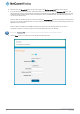User's Manual
Table Of Contents
- Introduction
- Target audience
- Prerequisites
- Notation
- Product overview
- Product features
- Package contents
- Physical dimensions
- LED indicators
- Ethernet port LED indicators
- Interfaces
- Mounting options
- DIN rail mounting bracket
- Wall mounted via DIN rail bracket
- DIN rail mount
- Pole mount using DIN rail bracket
- Desk mount
- Powering the router
- Installing the router
- Data Connection
- Connect on demand
- SIM Management
- Operator settings
- SIM security settings
- LAN
- Wireless settings
- Ethernet LAN/WAN
- WAN failover
- Routing
- VPN
- Dynamic DNS
- Network time (NTP)
- Data stream manager
- PADD
- SNMP
- TR-069
- GPS
- USSD
- IO configuration
- SMS messaging
- Diagnostics
- Sending an SMS Diagnostic Command
- Log
- System configuration
- Administration
- Watchdogs
- Power management
- USB-OTG
- Storage
- Reboot
- Restoring factory default settings
- Accessing recovery mode
- Status
- Log
- Application Installer
- Settings
- Reboot
- Overview
- Accessing USB/SD card storage devices
- Host and Device mode
22
NetComm Wireless 4G WiFi M2M Router
www.netcommwireless.com
UM-00009
Confirming a successful connection
After configuring the packet data session, and ensuring that it is enabled, click on the Status menu item at the top of the page to
return to the Status page. When there is a mobile broadband connection, the WWAN section is expanded showing the details of
the connection and the Status field displays Connected. To see details on the connected session, you can click the Show data
usage button.
Figure 17 - WWAN connection status section
Transparently bridging the mobile broadband connection via PPPoE
If desired, you can have a client device connected to the Ethernet port initiate the mobile broadband connection using a PPPoE
session. This is particularly useful in situations where you wish to provide Wireless WAN data access to an existing router which you
want to have full public WAN IP access and have control over routing functionality.
To enable transparent bridging via PPPoE:
1.
Click the Networking menu item from the top menu bar.
2.
On the Data connection page, click the Transparent bridge (PPPoE) toggle key so that it is ON.
Figure 18 - Transparent bridge configuration
3.
In the APN name field, enter the APN that you wish to use for the mobile broadband connection.
4.
(Optional) In the Service name field, enter a name that allows you to easily identify the connection.
5.
Click the Save button to confirm the settings.
6.
Click the Status menu item from the top menu bar to see the transparent bridging status.