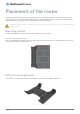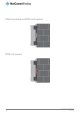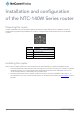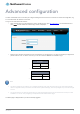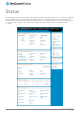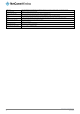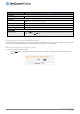User's Manual
Table Of Contents
- Introduction
- Target audience
- Prerequisites
- Notation
- Product overview
- Product features
- Package contents
- Physical dimensions
- LED indicators
- Ethernet port LED indicators
- Interfaces
- Mounting options
- DIN rail mounting bracket
- Wall mounted via DIN rail bracket
- DIN rail mount
- Pole mount using DIN rail bracket
- Desk mount
- Powering the router
- Installing the router
- Data Connection
- Connect on demand
- SIM Management
- Operator settings
- SIM security settings
- LAN
- Wireless settings
- Ethernet LAN/WAN
- WAN failover
- Routing
- VPN
- Dynamic DNS
- Network time (NTP)
- Data stream manager
- PADD
- SNMP
- TR-069
- GPS
- USSD
- IO configuration
- SMS messaging
- Diagnostics
- Sending an SMS Diagnostic Command
- Log
- System configuration
- Administration
- Watchdogs
- Power management
- USB-OTG
- Storage
- Reboot
- Restoring factory default settings
- Accessing recovery mode
- Status
- Log
- Application Installer
- Settings
- Reboot
- Overview
- Accessing USB/SD card storage devices
- Host and Device mode
20
NetComm Wireless 4G WiFi M2M Router
www.netcommwireless.com
UM-00009
ITEM
DEFINITION
Data connection
Transparent Bridge (PPPoE)
Toggles the transparent bridge function on and off.
Profile name list
Default
Sets the corresponding profile to be the default gateway for all outbound traffic except traffic for which there are
configured static route rules or profile routing settings.
Status
Toggles the corresponding profile on and off. Only one profile may be turned on at any time..
APN
The APN configured for the corresponding profile.
Username
The username used to log on to the corresponding APN.
Roaming settings
Allow data roaming
When set to ON, the router will allow local devices to access the Wireless WAN network when the it is roaming onto a
foreign network. When set to OFF, the router will deny network access to data services when roaming onto a foreign
network. This setting is OFF by default.
Table 11 - Data connection item details
Connecting to the mobile broadband network
The router supports the configuration of up to six APN profiles; these profiles allow you to configure the settings that the router will
use to connect to the broadband network and switch easily between different connection settings.
Manually configuring a connection profile
To manually configure a connection profile:
1.
Click the Edit button corresponding to the Profile that you wish to modify. The data connection profile settings page is
displayed.
Figure 15 - Data connection profile settings