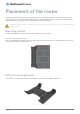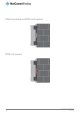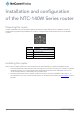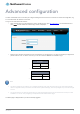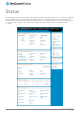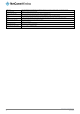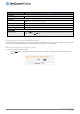User's Manual
Table Of Contents
- Introduction
- Target audience
- Prerequisites
- Notation
- Product overview
- Product features
- Package contents
- Physical dimensions
- LED indicators
- Ethernet port LED indicators
- Interfaces
- Mounting options
- DIN rail mounting bracket
- Wall mounted via DIN rail bracket
- DIN rail mount
- Pole mount using DIN rail bracket
- Desk mount
- Powering the router
- Installing the router
- Data Connection
- Connect on demand
- SIM Management
- Operator settings
- SIM security settings
- LAN
- Wireless settings
- Ethernet LAN/WAN
- WAN failover
- Routing
- VPN
- Dynamic DNS
- Network time (NTP)
- Data stream manager
- PADD
- SNMP
- TR-069
- GPS
- USSD
- IO configuration
- SMS messaging
- Diagnostics
- Sending an SMS Diagnostic Command
- Log
- System configuration
- Administration
- Watchdogs
- Power management
- USB-OTG
- Storage
- Reboot
- Restoring factory default settings
- Accessing recovery mode
- Status
- Log
- Application Installer
- Settings
- Reboot
- Overview
- Accessing USB/SD card storage devices
- Host and Device mode
www.netcommwireless.com
NetComm Wireless 4G WiFi M2M Router
15
UM-00009
Advanced configuration
The NTC-140W Series router comes with pre-configured settings that should suit most customers. For advanced configuration, log
in to the web-based user interface of the router.
To log in to the web-based user interface:
1.
Open a web browser (e.g. Internet Explorer, Firefox, Google Chrome), type http://192.168.1.1 into the address bar and
press Enter. The web-based user interface log in screen is displayed.
Figure 12 – Log in prompt for the web-based user interface
2.
Enter the login username and password. If this is the first time you are logging in or you have not previously configured the
password for the “root” or “admin” accounts, you can use one of the default account details to log in.
ROOT MANAGER
ACCOUNT
Username:
root
Password:
admin
Table 8 - Management account login details – Root manager
ADMIN MANAGER ACCOUNT
Username:
admin
Password:
admin
Table 9 - Management account login details – Admin manager
Note:
The admin manager account allows you to manage all settings of the router except functions such as firmware upgrade,
device configuration backup and restore and reset to factory default settings, which are privileged only to the root manager
account.
For security reasons, we highly recommend that you change the passwords for the root and admin accounts upon initial
installation. You can do so by navigating to the System and then Administration page.
The Status page is displayed when you have successfully logged in.