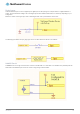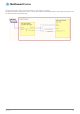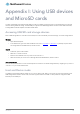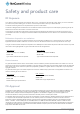User's Manual
Table Of Contents
- Introduction
- Target audience
- Prerequisites
- Notation
- Product overview
- Product features
- Package contents
- Physical dimensions
- LED indicators
- Ethernet port LED indicators
- Interfaces
- Mounting options
- DIN rail mounting bracket
- Wall mounted via DIN rail bracket
- DIN rail mount
- Pole mount using DIN rail bracket
- Desk mount
- Powering the router
- Installing the router
- Data Connection
- Connect on demand
- SIM Management
- Operator settings
- SIM security settings
- LAN
- Wireless settings
- Ethernet LAN/WAN
- WAN failover
- Routing
- VPN
- Dynamic DNS
- Network time (NTP)
- Data stream manager
- PADD
- SNMP
- TR-069
- GPS
- USSD
- IO configuration
- SMS messaging
- Diagnostics
- Sending an SMS Diagnostic Command
- Log
- System configuration
- Administration
- Watchdogs
- Power management
- USB-OTG
- Storage
- Reboot
- Restoring factory default settings
- Accessing recovery mode
- Status
- Log
- Application Installer
- Settings
- Reboot
- Overview
- Accessing USB/SD card storage devices
- Host and Device mode
144
NetComm Wireless 4G WiFi M2M Router
www.netcommwireless.com
UM-00009
Appendix H: Obtaining a list of
RDB variables
The RDB is a database of variables that contain settings on the router. You can retrieve (get) and set the values of these variables
through the command-line or via SMS Diagnostics. To access a full list of the RDB variables, follow these steps:
1.
Log in to the web user interface as described in the Advanced configuration section of this guide.
2.
Click the System menu at the top of the screen, then select the Administration menu on the left. Finally, select the
Administration settings menu item.
3.
Click the Enable Telnet toggle key so that it is in the ON position.
4.
Under the Telnet/SSH account section, enter a telnet password and then re-enter it in the Confirm password field.
5.
Click the Save button at the bottom of the screen.
6.
Open a terminal client such as PuTTY and telnet to the router using its IP address.
7.
At the login prompt, type
root
and press Enter. At the password prompt, enter the password that you configured in step
4.
8.
At the root prompt, enter the command
rdb dump | more
. This will display a list of every rdb variable on the router one
page at a time.
Note: Omitting the
| more
parameter will dump a complete list without pagination. For easier access, some terminal clients
such as PuTTY have the ability to log all telnet output to a text file.